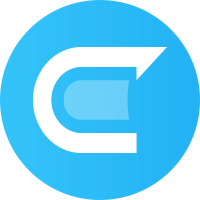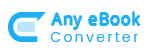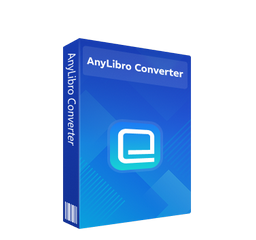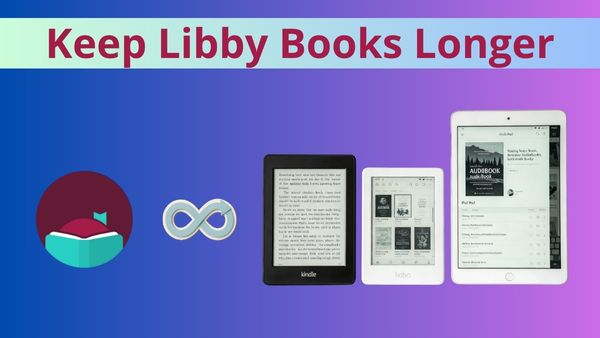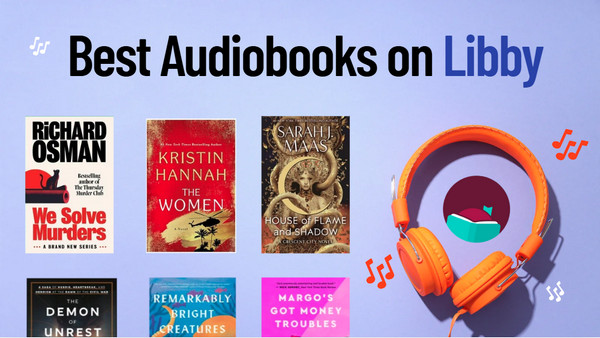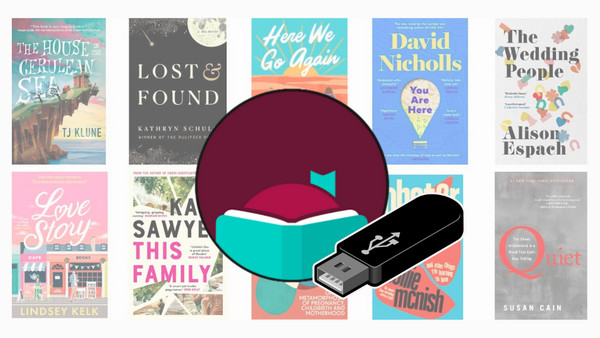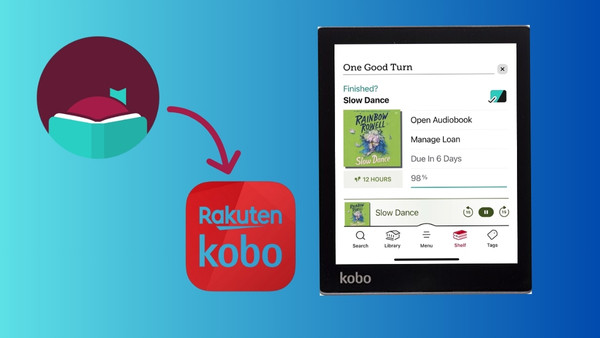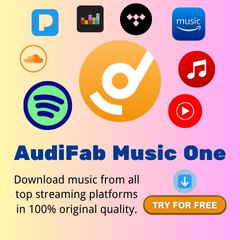How to Transfer Libby Audiobooks to Any MP3 Player
Is it possible to transfer Libby audiobooks to any MP3 player ?
No... but kind of yes. For many Libby users, it is fairly convenient to listen to audiobooks on a portable MP3 player during commuting or just hanging out. However, if you've tried it, you’ve probably realized it doesn’t work. Libby books are encoded as a protected format and get locked to the Libby app. Don't worry, you're not out of options. This guide will give you a clear solution to download and listen to Libby on an MP3 player.

Part 1: How to Download Libby Books to MP3
Generally speaking, the MP3 player won't work for playing Libby audiobooks directly, because the format of Libby books isn't compatible. Also, the downloaded title cannot be playable outside Libby even if they are stored on your device. For this, you need a reliable AnyLibro Converter to cover this.
AnyLibro Converter is a dedicated tool for converting Libby audiobooks to MP3, M4A, and M4B, and Libby eBooks to EPUB files. During the fast downloads of audiobooks, this Libby converter will keep the original sound quality and ID tags intact for each chapter. Once you've converted the top Libby books or you favorate titles to MP3, transferring them to MP3 player becomes a seamless process - without worrying about the Library's load period or device limitations.
How to Convert Libby eBooks to MP3 with AnyLibro
Step 1. Sign in Your Library Card
Open AnyLibro Converter and click the Search icon on the interface. Enter your library’s name to locate it, then sign in using your library card credentials. This grants the tool access to your borrowed items.
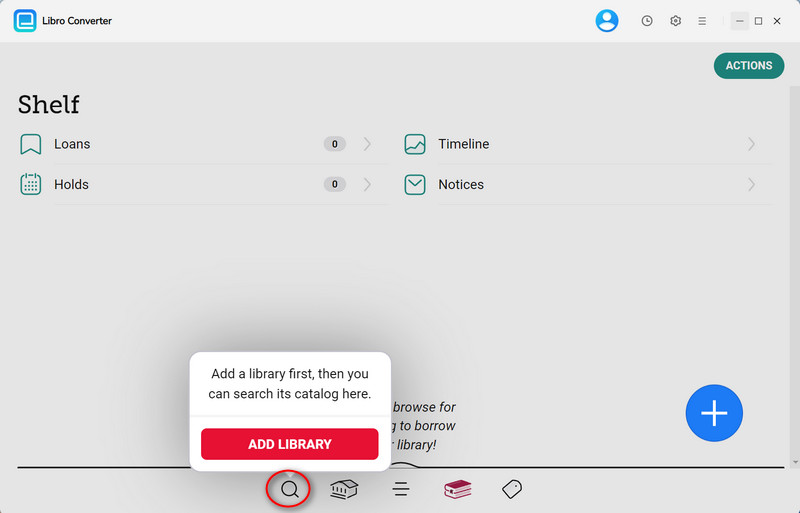
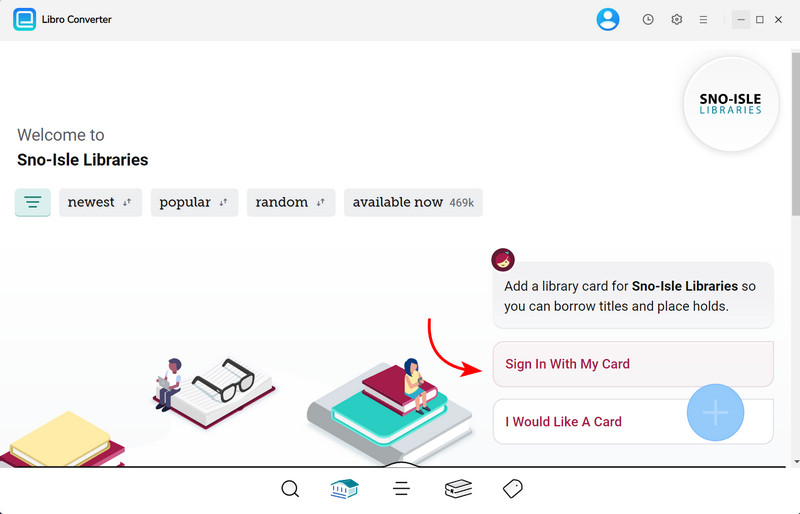
Step 2. Borrow Desired eBooks or Audiobooks
Find the books' names and add them to your list of things you want to borrow. If you've already borrowed enough, please return the items you already have.
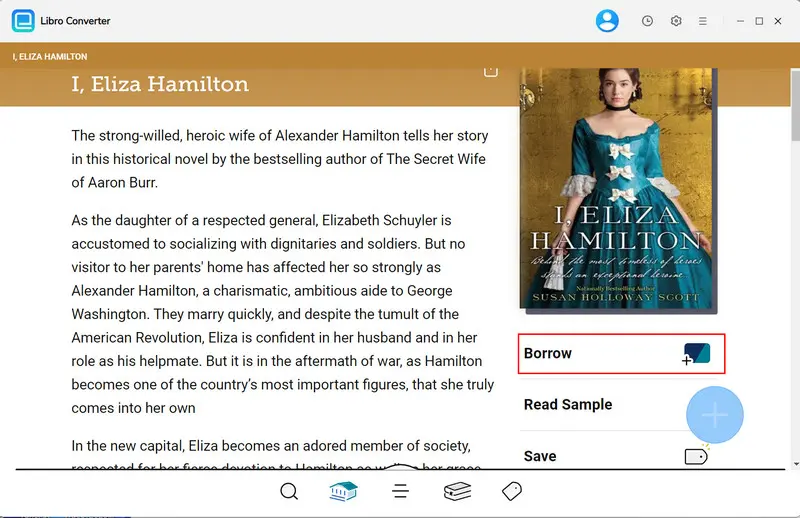
Step 3. Choose MP3 as Output Format
Click a gear icon to open the Settings windows. Select MP3 formar for your Libby audiobooks. You can also select bitrate, output directory, and other parameters as needed.
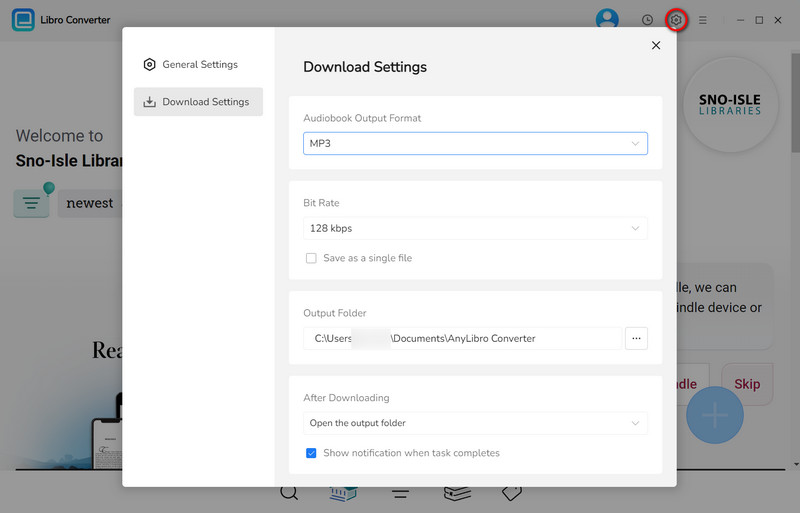
Step 4. Download Libby Audiobooks to MP3
Open your Shelf, click the "+" button, and add books to the converter. Click "Download" to start converting Libby audiobooks to MP3 at a fast speed.
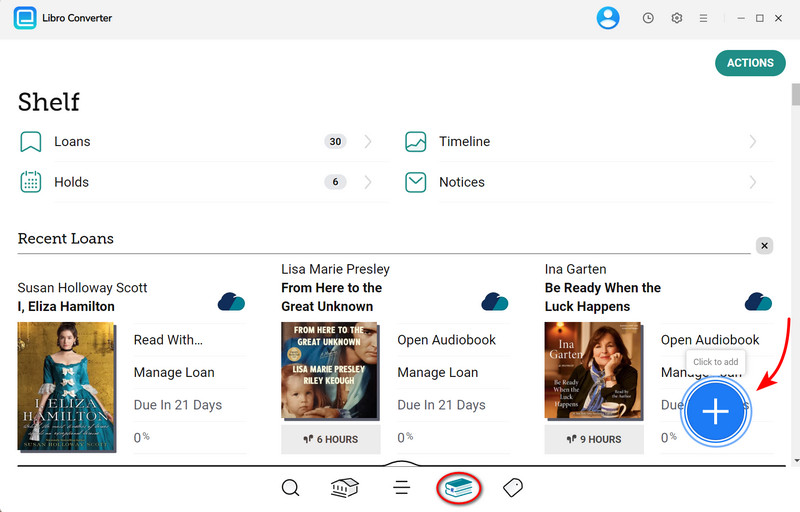
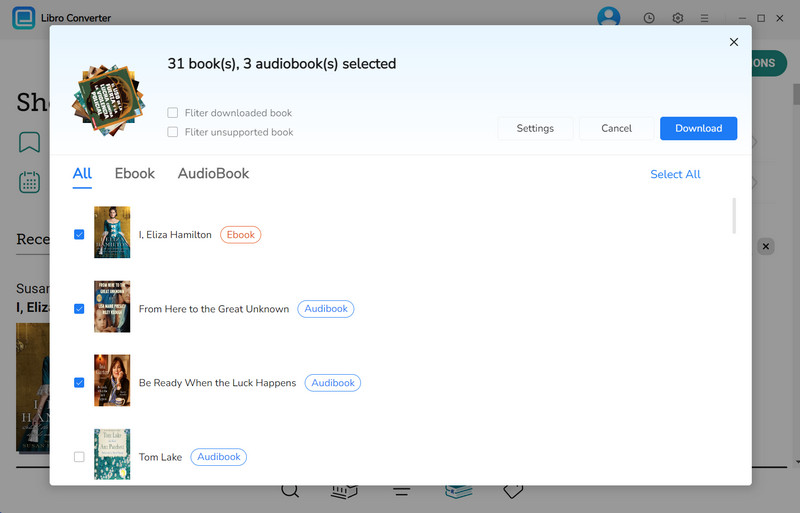
Step 5. Check Downloaded Libby MP3 Files
When it's done, click the folder icon next to books to open the output folder. You'll be taken to the place where Libby MP3 downloads are kept.
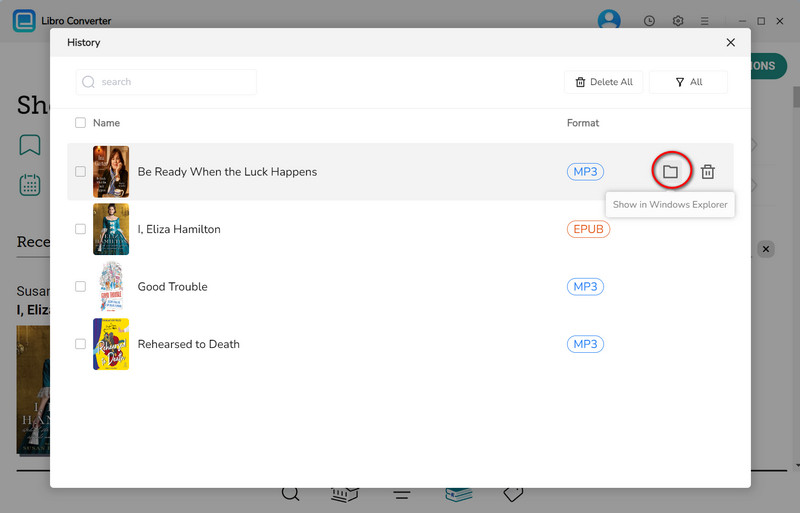
Part 2: How to Transfer Libby Audiobooks to Any MP3 Player
Now that you've downloaded Libby audiobooks to MP3 format, let's get into the steps of transferring the Libby audiobooks to any portable MP3 player.
What You’ll Need:
- ✅A usable USB cable
- ✅A portable MP3 player (Sony Walkman, SanDisk, Apple iPod, etc,.)
Method 1. Via Your Computer
Tips: It works for pretty much every MP3 player out there.
Step 1. Connect your MP3 player to your PC via a USB cable. The computer will automatically detect your player device.
Step 2. Open This PC, locate your MP3 player, then open the "Audiobooks" or the relevant media folder.
Step 3. Directly drag and drop the converted Libby MP3 audiobooks from the local folder into the player device's one.
Step 4. Once completed, safely reject your player out of the computer.

Method 2. Via Windows Media Player
Tips: It is great if you like transferring MP3 audiobooks between devices.
Step 1. Use the USB cable to connect your MP3 player with your computer.
Step 2. Run the Windows Media Player, and choose "Sync" on the top right menu.
Step 3.Import downloaded Libby audiobooks to the player’s library, then move them to the "Sync List".
Step 4. Click on the "Start Sync" button, then wait for the process.
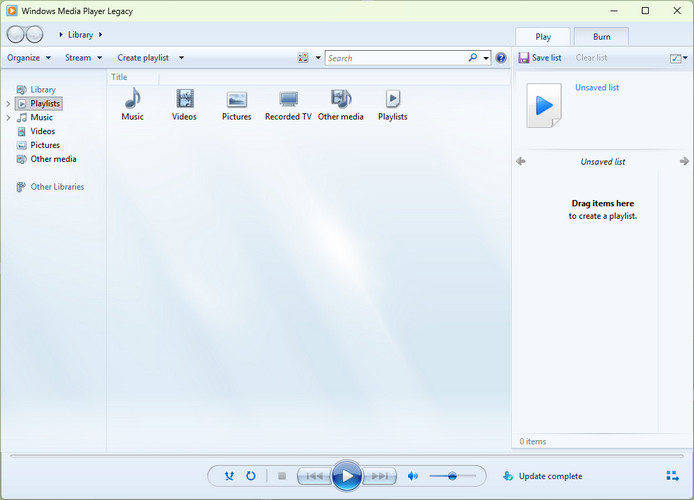
Method 3. Via iTunes
Tips: The method is perfect for iPod, iPad, Apple Watch, and other Apple-friendly devices.
Step 1. Open iTunes. (Use the Finder sync for macOS system.)
Step 2. Upload the Libby MP3 downloads to your iTunes library by clicking "File > Add Folder to Library".
Step 3. Plug your iPod or other MP3 players into the computer via a USB cable, then click iPod device icon in the upper-left corner.
Step 4. Choose Audiobooks in the sidebar, check Sync Audiobooks > Selected audiobooks.
Step 4. Pick all recently imported Libby audiobooks, then click "Apply" to sync these audiobooks to iPod device.
When it’s done, eject your device and you’re free to listen Libby anytime under Audiobooks (or Music if you didn’t re-tag them).
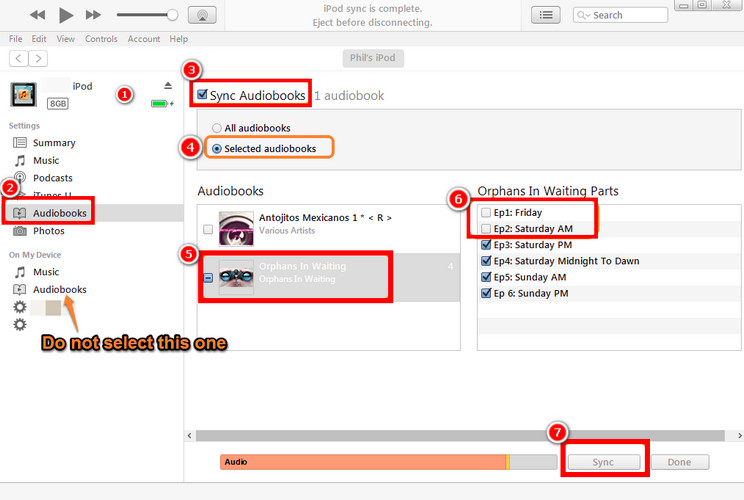
Best MP3 Players to Listen to Libby Audiobooks
1. Apple iPod Touch
Apple iPod has long been dominant in the MP3 player device market. Common models such as the iPod Classic/Shuffle/Nano and iPod Touch have gained much popularity from music lovers. It boasts a wide touch screen, WiFi, and Bluetooth connectivity, letting you easily listen to converted Libby audiobooks offline.

2. Kindle Fire Tablet
The Kindle Fire Tablet (also called the Amazon Fire Tablet) is the most frequently used e-reader for Libby. It plays MP3 files with built-in music apps, so that users can directly get Libby on this Kindle for enjoyment. Alternatively, users can load converted Libby MP3 audiobooks onto a Fire Tablet and listen just like a normal media player.

3. SanDisk
If you're looking for a no-frills device to play MP3 audiobooks, SanDisk is one of the go-to names. It is lightweight and doesn’t require Wi-Fi or apps. You can import MP3 and other compatible audio formats for offline listening.

The End
Enjoying your Libby audiobooks on a generic MP3 player is entirely within reach. By utilizing AnyLibro Converter, you can seamlessly convert Libby audiobooks into MP3, then put them on your MP3 player device. It keeps your Libby books readily playable anytime, anywhere - you’re not stuck in the Libby app or library loan limits.
Note: During the trial version, you can only convert and save the first 20% of each book. To unlock full access and convert entire books, you’ll need the full version.