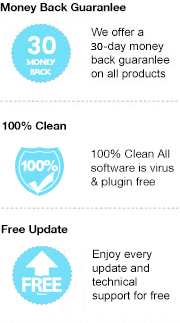AZW3, also known as Amazon KF8, was rolled out by Amazon in late 2011 along with the release of Kindle Fire Tablet. Compared with the standard AZW format, AZW3 format is more advanced, as it supports HTML5, CSS3 and some other advanced formatting capabilities. Now AZW3 format has been the mainstream format that newer eBooks are distributed in when purchasing them from Amazon Kindle store. However, the format often comes with Amazon proprietary DRM protection, so that it is incompatible with any device other than kindle and its associated software. In this case, if you need to read Amazon AZW3 files on non-kindle devices, the quick solution is to convert it to a more readable format that you can access on nearly any device - like the PDF format. Below we will show you the concrete steps to convert Kindle AZW3 file to PDF format with ease.
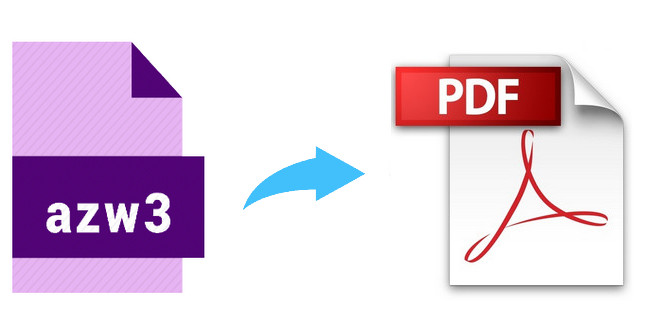
In order to convert AZW3 ebook from Amazon to PDF format, you'll need a third-party AZW3 to PDF converter to help you. Here we highly recommend Any eBook Converter. It is a simple yet powerful ebook converter, supporting to remove DRM from Kindle, Adobe, Kobo, Nook eBooks and converting them to various formats, including EPUB, MOBI, PDF, AZW3, TXT and KFX effortlessly. It's based on high efficiency and easy-to-use interface and supports batch handling. You can convert several ebooks simultaneously. With this powerful ebook converter, you can easily get PDF version of Amazon Kinlde ebook, and stream on more devices without restriction.
Key Features of Any eBook Converter
Any eBook Converter enables us to convert Kindle AZW3 ebooks to PDF format with three simple steps, and below is a demonstration of the whole process. Before we get started, please have Any eBook Converter well installed on your computer.
Step 1. Remove DRM from Kindle Books
Launch Any eBook Converter, the program will automatically recognize your existent books (synced via Kindle for PC). Drag the Kindle AZW3 books or click the "Add" button to import the books to the program.
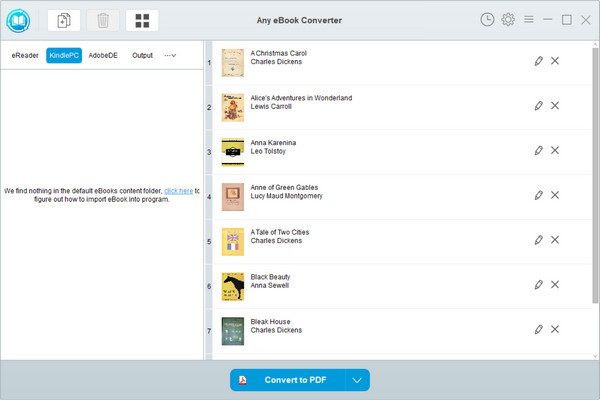
Step 2. Convert Kindle AZW3 Books to PDF Format
Click “V” on the bottom and choose “PDF” as the output format. By clicking the “Settings” button on the upper right, you can customize the output path for the converted books.
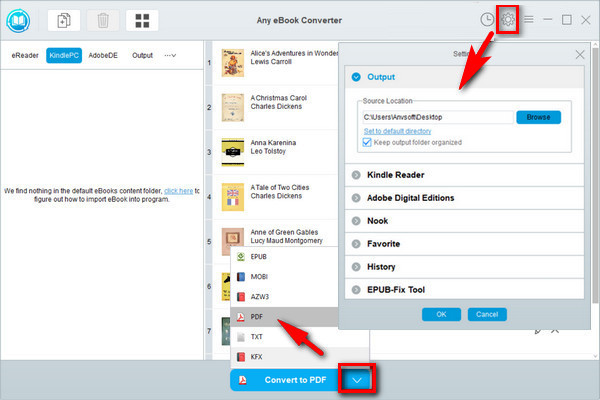
Step 3. Click “Convert to PDF” button to Start Conversion
Click "Convert to PDF" button to start converting your Kindle books to PDF format. Once the conversion is done, the program will show you a successful status.
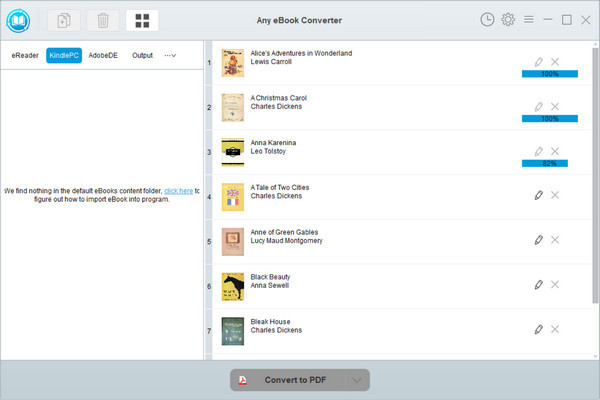
After conversion, you can click the “History” button on the upper right or directly going to the output path you set in previous step, you can find all the converted Kindle PDF files on your local computer.
Note: The free trial version of Any eBook Converter enables us to convert one book at a time, you can unlock the amount limitation by purchasing the full version.