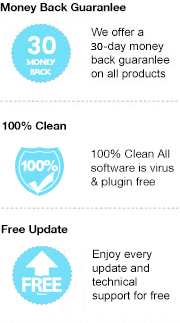Portable Document Format, referred to as PDF, was developed by Adobe Systems and has become the industry standard for electronic document sharing. It is one of the most commonly used file formats, capable of preserving all data, including fonts, formats, colors, and graphics of the original document, regardless of the application and platform used to create the document. And PDF file is independent of software, hardware, and the operating system. For example, you can download a PDF created by the Mac operating system from the UNIX website and read it on Windows.
In addition, the PDF format is supported by most apps and devices. So if you have a ton of MOBI books on your computer and want to get broad compatibility, converting these MOBI books to PDF format is no doubt a great idea. Please read on, below we are going to walk you through the steps of converting MOBI files to pdf format, so that you can read your MOBI books on more devices, like Nook tablet, Kobo E-reader, etc.
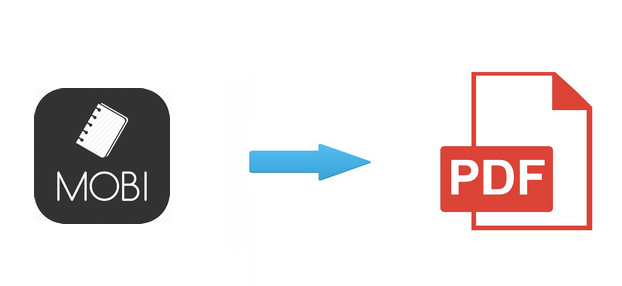
If you want to convert MOBI books to PDF format, a powerful eBook converting tool is necessary. Here you are recommended to use Any eBook Converter. It is a fairly comprehensive eBook converter, which includes handy tools for DRM removing, format converting, Meta information editing and more.
With built-in innovative DRM decryption and format conversion technology, Any eBook Converter can help you remove DRM from Kobo, Kindle, Adobe and Nook eBooks, and convert them to various format, including EPUB, PDF, MOBI, AZW, TXT or KFX. With its help, you can easily convert MOBI files to PDF and read them on any of your devices as wish.
Key Features:
Any eBook Converter enables us to convert MOBI books to PDF format with three simple steps, and below is a demonstration of the whole process. Before we get started, please have the program well installed on your computer.
Step 1. Upload MOBI eBooks to Any eBook Converter
Launch Any eBook Converter and click "Add eBook" button on the upper left. There will be a pop-up window allowing you to browse and upload the MOBI books that you want to convert.
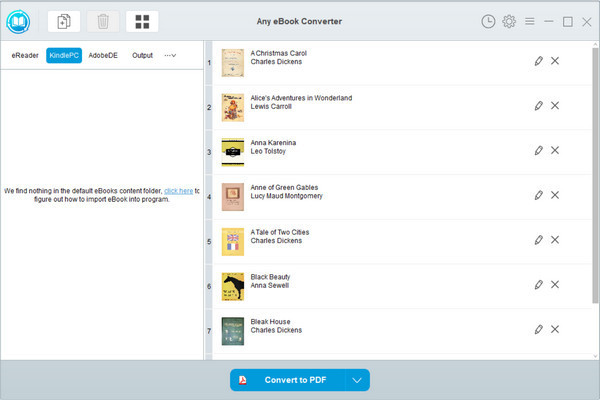
Step 2. Set PDF as Output Format
Click “V” icon on the bottom and select the output format - PDF. By clicking the “Settings” button on the upper right, you can customize the output path for the converted books.
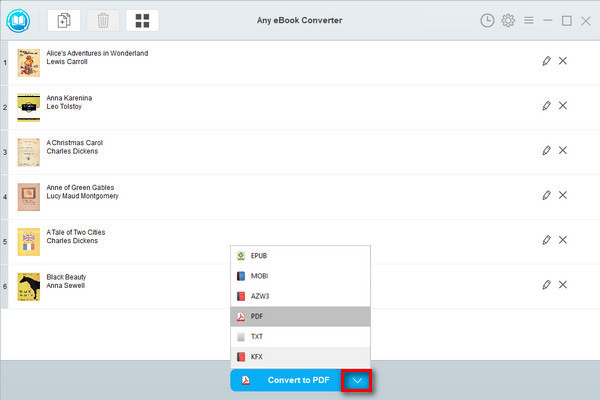
Note: The program retains the original quality of all eBooks and keeps all metadata after conversion. And by clicking the "Edit" icon on the right, you can edit all the important and useful Meta information by yourself, including title, author, publisher, etc.
Step 3. Convert MOBI Books to PDF Format
Click "Convert to PDF" button to start converting your MOBI books to normal PDF format.
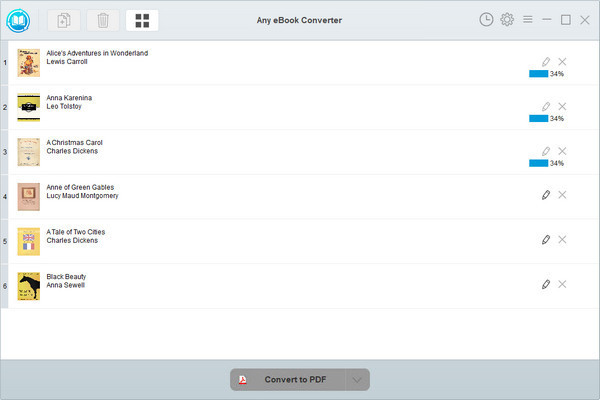
When the conversion is done, you can find the converted MOBI files by clicking the “History” button on the upper right or directly going to the output folder you set in previous step.
Now you've got your MOBI books in PDF format, you can easily read them on more devices or share them with your friends, etc.
Note: The free trial version of Any eBook Converter enables us to convert one book at a time. If you'd like to unlock the amount limitation, please purchase the full version.