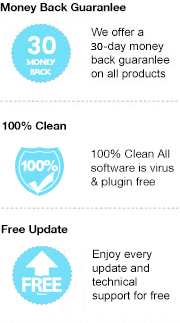EPUB is an open eBook format standardized by the International Digital Publishing Forum and has become popular with major publishers. It’s widely supported across all platforms, including most e-Readers like Apple’s iBooks, Barnes & Noble’s Nook, Adobe Digital and etc. But Amazon Kindles, the most popular e-Readers in the e-market, do not support .epub files. Therefore, if you want to read EPUB-eBooks on your Kindle, you’ll have to convert them to a Kindle-supported format, like MOBI.
Any eBook Converter is a professional eBook tool designed for converting EPUB files to MOBI, AZW, PDF, …. Moreover, it keeps all the important metadata of your eBooks after conversion, including Title, Author, Publisher, etc. And you can even edit the metadata by yourself.
Here we are going to introduce more details about the program and guide you on how to convert EPUB to MOBI with it step by step.
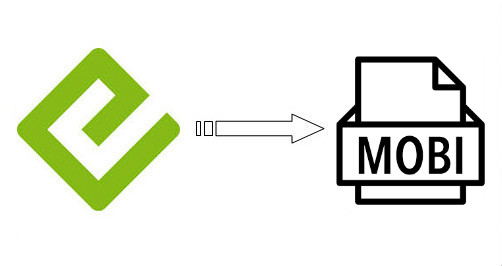
In terms of main interface, Any eBook Converter looks concise and bright. It’s a user-friendly program with distinct functional buttons – Add, Delete, Settings and etc.
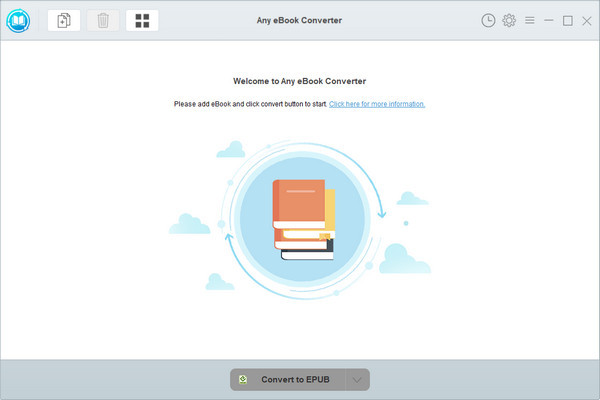
Any eBook Converter is a combination of eBook DRM removal tool and eBook Converter. It can easily remove DRM from Kindle, Adobe, Kobo & Nook eBooks and convert them to DRM-free EPUB, PDF, MOBI, AZW, TXT or KFX format in batch.
One of the reasons that Any eBook Converter becomes popular is that the program is easy to use. We are able to convert EPUB books to MOBI format with three simple steps. Below is the detailed guide. Before we get started, please have the program installed correctly on your computer.
Step 1. Add EPUB eBooks to Any eBook Converter
Click "Add eBook" button on the upper left and there will be a pop-up window allowing you to browse and upload the EPUB files that you want to convert to MOBI format.
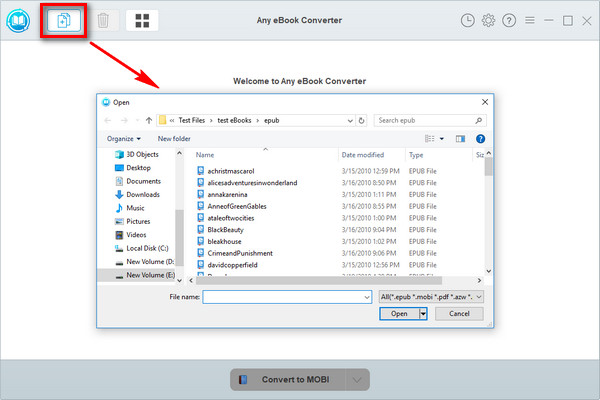
Step 2. Choose MOBI as the Output Format
Click “V” icon on the bottom and select “MOBI” as the output format. By clicking the “Settings” button on the upper right, you can customize the output path for the converted books.
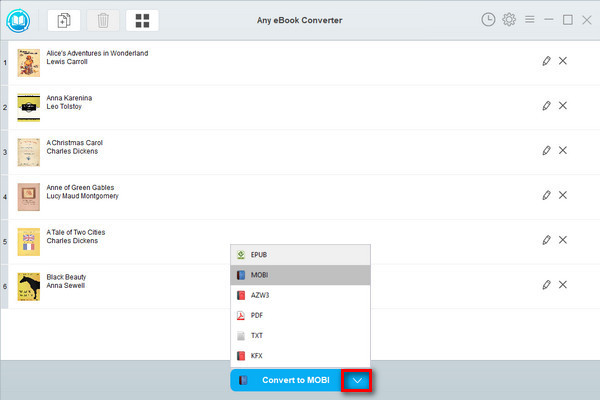
Step 3. Convert EPUB to MOBI
Click "Convert to MOBI" button to start converting your EPUB books to MOBI format.
When the conversion is done, you can find the converted MOBI files by clicking the “History” button on the upper right or directly going to the output folder you set in previous step.
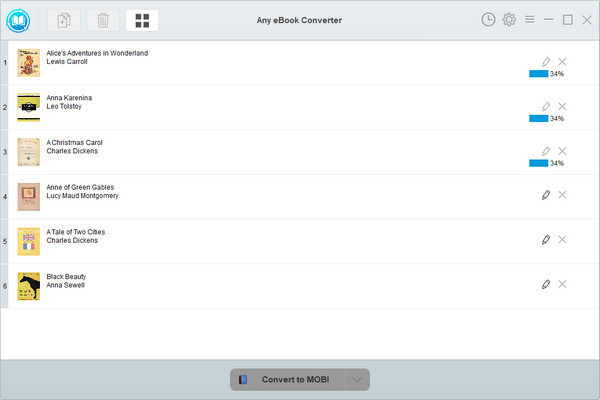
Any eBook Converter is one of the programs developed by the well-known iTunes M4V Movies & Apple Music & eBook tool developer – Tune4Mac, who provides users with life-long free updates and timely technical support. Therefore, should you encounter any problem when using the program, you can contact its’ support team any time for help.
If you are looking for an eBook tool to convert your EPUB files to MOBI format, Any eBook Converter should be the best choice in 2018. If you doubt whether the program can function as you expect, we advise you to download the free trial version of Any eBook Converter first before purchasing the program. Any questions, just feel free to contact with the customer service.
Note: The free trial version of Any eBook Converter enables us to convert one book at a time, you can unlock the amount limitation by purchasing the full version.