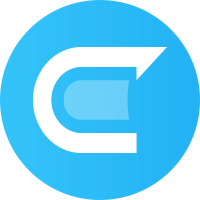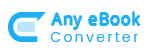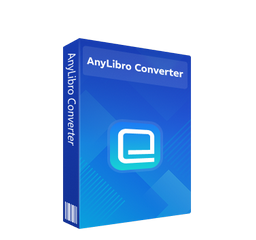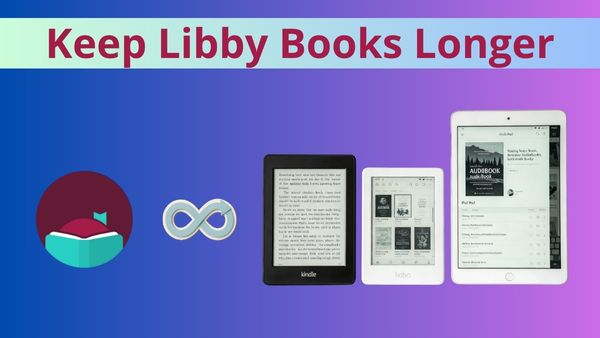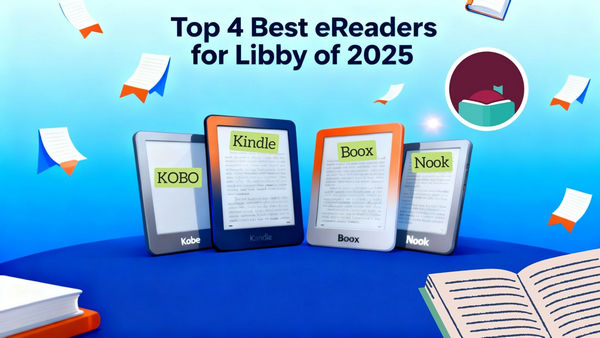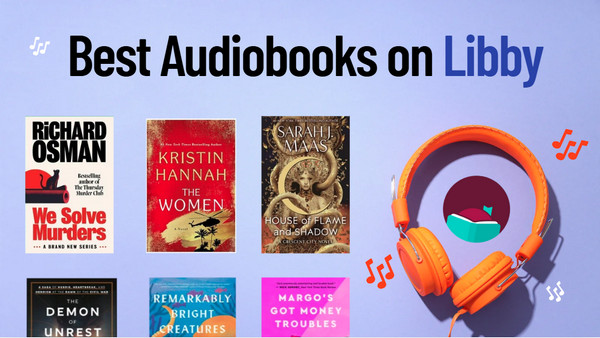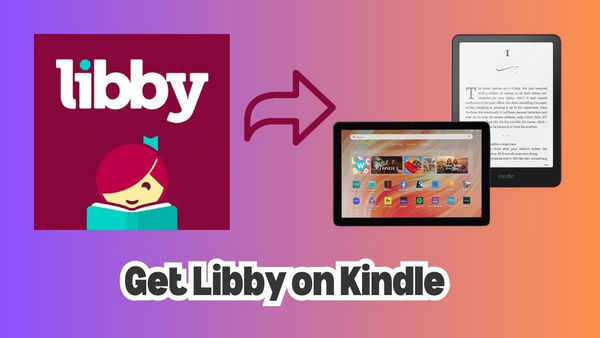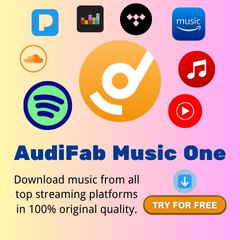Libby on Kobo: Borrow and Read eBooks from Your Library Easily
Libby, a reading app by OverDrive, lets you borrow eBooks and audiobooks from your local library. Want to read Libby content on your Kobo eReader? You’re in the right place! This complete guide walks you step by step—from setting up Libby and borrowing your first book to troubleshooting common issues when using Libby on Kobo. Let's dive in and unlock the powerful combination of Libby and Kobo.
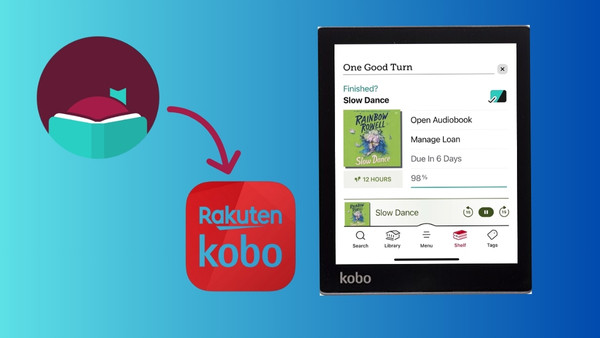
Part 1: Can You Use Libby on Kobo?
You might wonder, “Can I use Libby on Kobo?” The short answer is: not directly. The Libby app is not compatible with Kobo devices. Instead, Kobo devices access Libby content through the built-in OverDrive system. Only eBooks are supported on Kobo—this means audiobooks and magazines from Libby are not compatible.
Part 2: How to Borrow Libby eBooks on Kobo
While the Libby app itself isn’t available on Kobo, you can still access Libby content through multiple methods. In this section, we’ll walk you step by step through each method so you can borrow and read Libby eBooks on Kobo with ease.
How to Get Libby Books on Kobo via OneDrive
Did you know you can borrow eBooks from your local library directly on your Kobo eReader? Many newer Kobo models have built-in OverDrive support, letting you browse, borrow, and place holds on library eBooks right from your device. All you need is a library card and a Wi-Fi connection—plus, keeping your Kobo firmware up-to-date ensures you can enjoy all the latest OverDrive features.
| Content Type | eBooks | Audiobooks | Magazines |
|---|---|---|---|
| Supported on Kobo? | ✅ | ❌ | ❌ |
Supported Devices:
Kobo eReaders with OverDrive built-in, including Kobo Libra Colour, Libra 2, Libra H2O, Clara Colour, Clara HD, Clara 2E, Clara BW, Elipsa, Elipsa 2E, Sage, Nia, Forma, Aura ONE, Aura Edition 2, Aura H2O Edition 2
Step-by-Step to Borrow Libby eBooks on Kobo:
Step 1. Go to the Kobo home screen, tap More, then ⚙ Settings. Tap OneDrive.
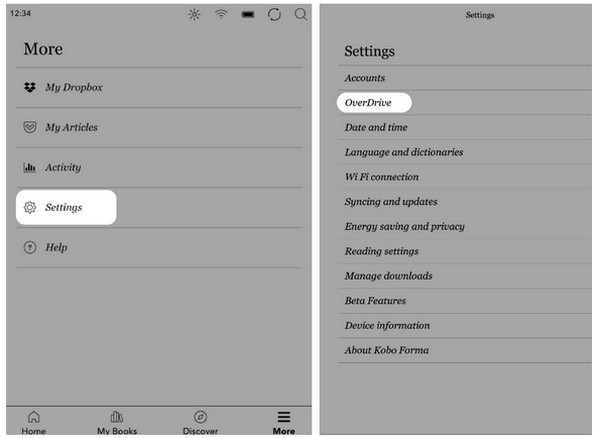
Step 2. Sign in to OverDrive on your Kobo. Enter your OverDrive/Libby credentials on your Kobo, or scan the QR code shown on the Kobo screen and log in via a browser on your smartphone or tablet.
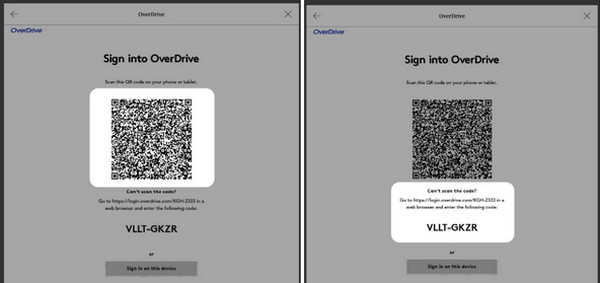
Step 3. Borrow Books on Your Kobo. Go to Home → tap Discover. Search and select a book. Tap More (three dots) → Borrow with OverDrive. Sync your Kobo to see the borrowed book. If unavailable, place a Hold; you’ll get an email when it’s ready.
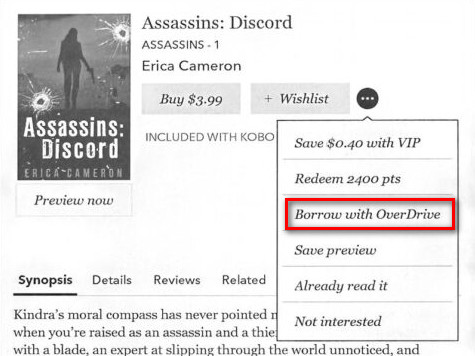
Step 4. View Your Libby Books on Kobo. Go to the Home screen and tap My Books at the bottom. Tap the Filter icon near the top of the screen. Select OverDrive to view all books borrowed.
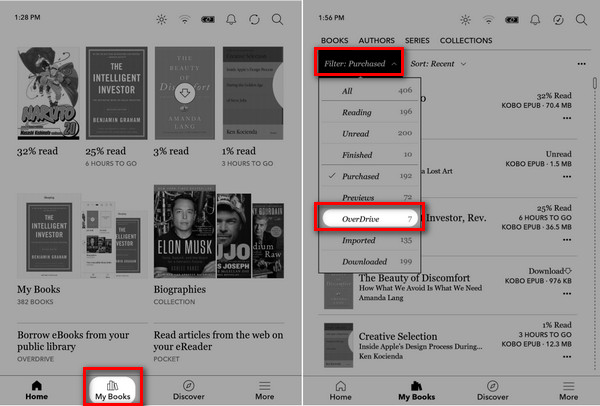
✅ Pros
- Borrow eBooks directly on your Kobo without extra apps.
- Easy and free setup.
- Books are returned automatically at the end of the loan period.
❌ Cons
- Not all books supported.
- Works only on Kobo models with built-in OverDrive.
- Borrowing limits and loan periods depend on your library.
- Libby app content does not automatically appear on Kobo.
How to Sync Libby Books on Kobo
You can borrow eBooks in the Libby app on your phone or tablet, then sync them to your Kobo eReader. As long as you’re signed into the same OverDrive account (library card) on both devices, compatible books will appear on your Kobo when you connect to Wi-Fi.
| Content Type | eBooks | Audiobooks | Magazines |
|---|---|---|---|
| Supported on Kobo? | ✅ | ❌ | ❌ |
Step-by-Step: Sync Libby Books to Kobo
Step 1. On your phone/tablet, open Libby and borrow an eBook.
Step 2. On your Kobo, make sure you’re signed in to OverDrive with the same library card.
Step 3. Connect your Kobo to Wi-Fi and tap Sync.
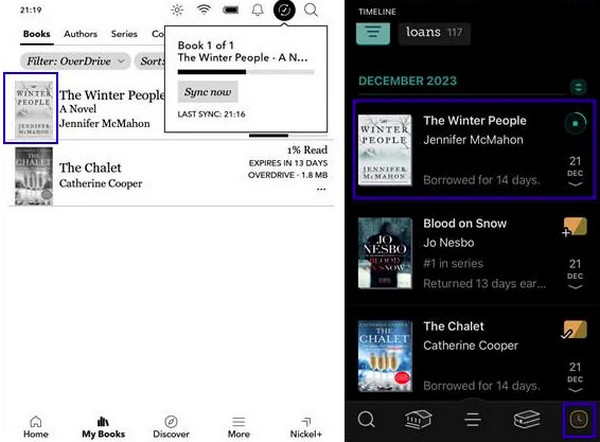
Step 4. The borrowed eBook will appear in My Books on your Kobo.
✅ Pros
- Lets you use Libby’s mobile interface (great for managing multiple libraries).
- Books sync automatically—no cables needed.
- Works across supported Kobo models.
❌ Cons
- Only eBooks sync.
- Needs Wi-Fi for syncing.
- Borrowed items may not appear instantly.
How to Transfer Libby Books to Kobo via ADE
For older Kobo eReaders that don’t have built-in OverDrive, you can still read eBooks borrowed from Libby by transferring them with Adobe Digital Editions (ADE).
| Content Type | eBooks | Audiobooks | Magazines |
|---|---|---|---|
| Supported on Kobo? | ✅ | ❌ | ❌ |
Supported Devices:
NOOK or similar eReader that's compatible with Adobe Digital Editions (ADE)
Step-by-Step Guide
Step 1. Open the Libby app on your phone or tablet. Go to Shelf → Loans and select the book you want. Tap Read With → Other Options → EPUB or PDF to download the .acsm file to your computer.
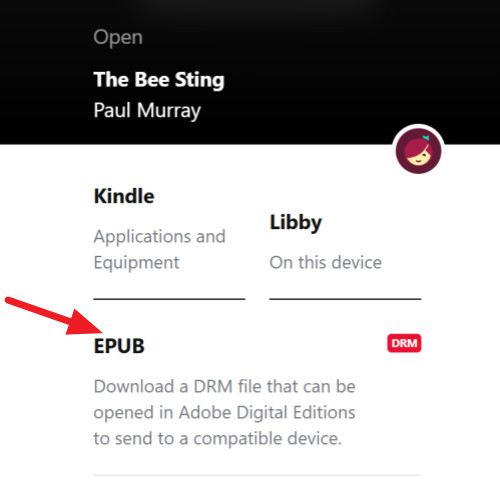
Step 2. Install ADE on your PC or Mac (v4.5 recommended). Open ADE → Help → Authorize Computer → Create Adobe ID. Fill in your information and finish account setup. Open the downloaded .acsm file in ADE. ADE will verify the license and download the Libby eBook as an EPUB or PDF file.
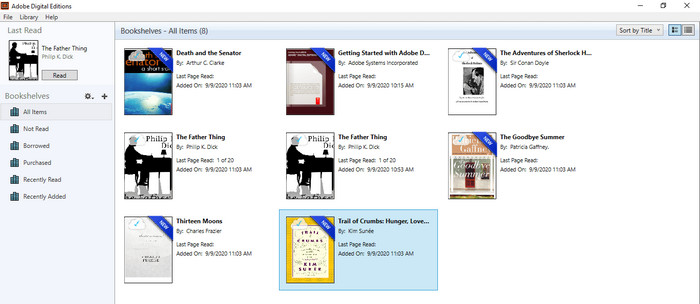
Step 3. Connect your Kobo to the computer via USB → tap Connect on Kobo. In ADE, right-click your Kobo under Devices → Authorize Device.
Step 4. Drag the eBook from ADE to your Kobo device. Eject your Kobo and unplug the USB. On your Kobo, go to My Books → Filter → Imported to find your transferred book.
✅ Pros
- Works with older Kobo devices that don’t have built-in OverDrive.
- Free software widely supported.
❌ Cons
- Setup requires computer, ADE, Adobe ID, and USB connection.
- Only supports EPUB/PDF eBooks.
- Possible authorization or “content locked” errors may require troubleshooting.
Part 3: How to Get Libby eBooks & Audiobooks on Kobo Forever
The methods we’ve covered so far—direct borrowing on Kobo, syncing via Libby, or transferring with ADE—work well for eBooks, but they only give temporary access and do not support audiobooks. In this section, we’ll introduce tools that let you download and keep both Libby eBooks and audiobooks permanently on your Kobo or other devices, so you can enjoy your library content anytime, offline and forever.
Tool Required: AnyLibro Converter
AnyLibro Converter is a tool designed for Libby users who want to download and save eBooks and audiobooks for offline use. It supports audiobooks in MP3, M4A, and M4B formats, and eBooks in EPUB format. By using AnyLibro Converter, you can maintain the original quality of the content, preserve metadata like title, author, and cover art, and convert multiple books at once.
How to Get Libby eBooks & Audiobooks on Kobo Forever
Step 1. Add Your Library and Card
Download AnyLibro Converter on your Windows or Mac. Open it and click the Search icon at the bottom. Enter your library's name and sign in with your library card credentials.
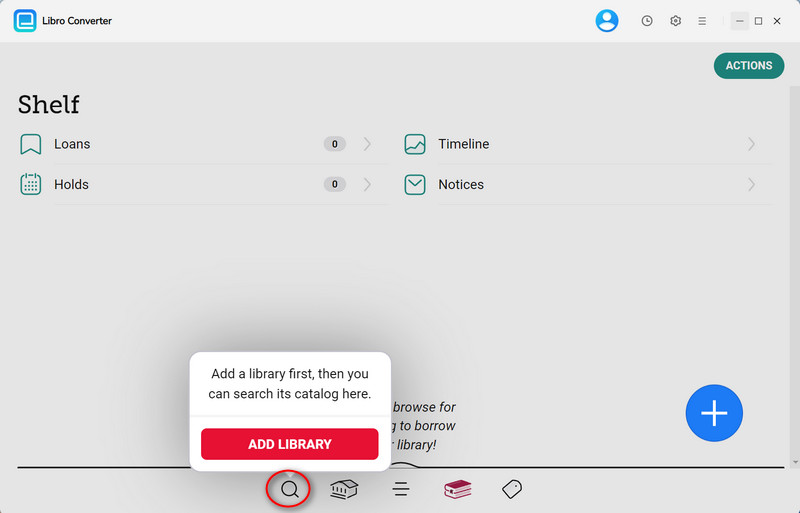
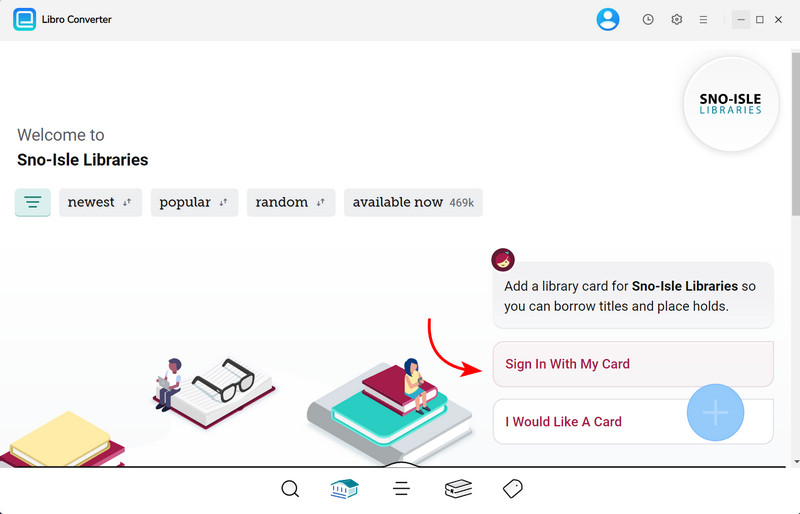
Step 2. Borrow Libby eBooks or Audiobooks
Search for the eBooks or audiobooks you wish to download and add them to your load list. If you encounter borrowing limits, consider returning other items to free up space.
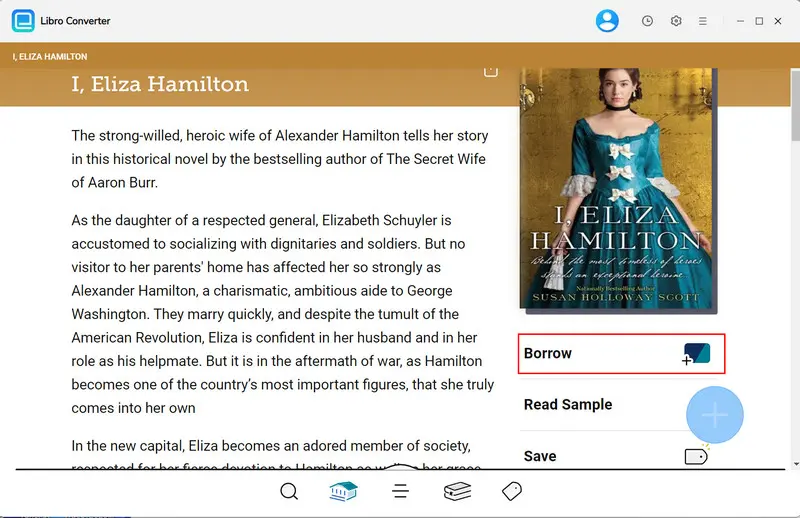
Step 3. Adjust Output Settings
Click the gear icon to open the settings menu. Choose your desired output format (e.g., MP3 for audiobooks, EPUB for eBooks), and configure parameters like bit rate and output folder as needed.
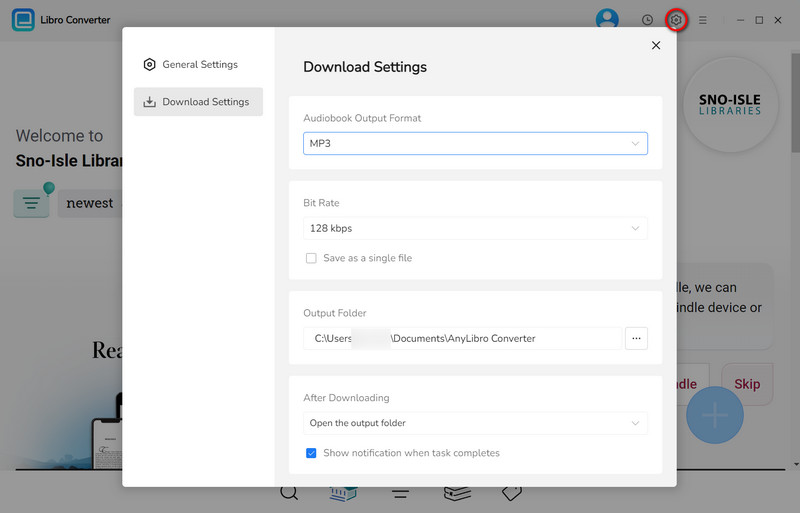
Step 4. Convert and Download Books from Libby
Navigate to the "Shelf" section by clicking the books icon. Click the floating "+" button to add items to the conversion list. Then, click the "Download" button to start the conversion process.
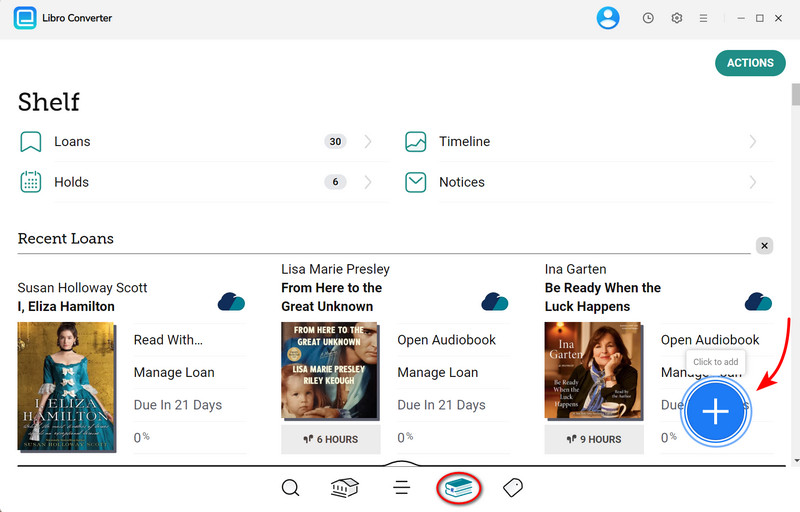
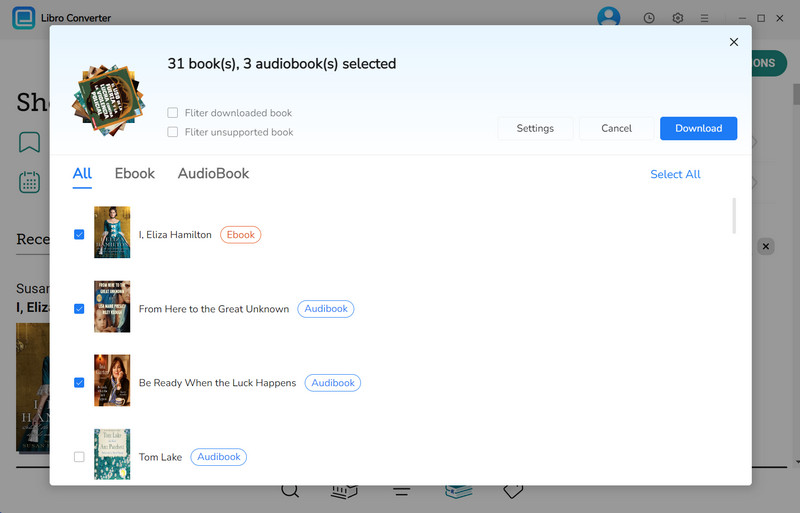
Step 5. Get Libby eBooks & Audiobooks on Kobo
Once conversion is complete, locate the files in the output folder. Connect your Kobo via USB and copy the converted eBooks or audiobooks to your device. For audiobooks, you may need a compatible player or app on your Kobo.
Tips: If your device doesn't support audiobooks, consider using the Kobo Books app on a smartphone or tablet to listen to your audiobooks.
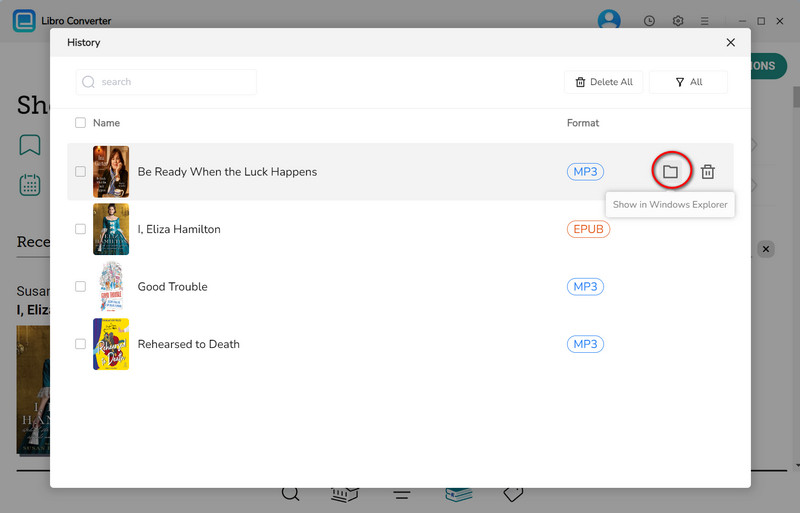
Part 4: Common Issues When Using Libby on Kobo
While the Libby-to-Kobo workflow is designed to be seamless, it relies on a chain of events: your library, your OverDrive (Libby) account, your Kobo account, and your Kobo device all talking to each other perfectly. When one link breaks, problems arise.
| Issue | Error / Symptoms | Fix / Solution |
|---|---|---|
| OverDrive Not Appearing on Kobo | OverDrive option missing in Settings | Check device compatibility and update firmware. Or use AnyLibro Converter. |
| Setup & Account Linking Issues | “We can’t link your device” or “No compatible libraries found.” | Ensure Kobo region matches library, use a supported library card, and link via OverDrive account. |
| Borrowed Books Not Syncing | Borrowed books don’t appear on Kobo | Check Wi-Fi, sign into the same OverDrive account, and manually sync from Home screen. |
| “Get This Book From OverDrive” Loop | Tapping a book refreshes page or does nothing | Restart Kobo, reconnect Wi-Fi, return and re-borrow the book, or sign out and re-link OverDrive. |
| Audiobooks Won’t Play | Audiobooks fail to play | Convert M4A/M4B files to MP3 before transferring. |
| Performance & Glitches | Kobo is slow or freezes | Remove old/finished books, update firmware, or perform a factory reset. |
| Library Loans Expiring Too Soon | Borrowed books disappear after lending period | Use AnyLibro Converter to download and convert books for offline use. |
| Content Locked or Adobe DRM Errors | Authorization or “content locked” errors in ADE | Re-authorize your device with the correct Adobe ID. |
Quick Troubleshooting Checklist
- Ensure Wi-Fi is connected and your library card is valid.
- Restart your Kobo.
- Manually sync from the Home screen.
- Verify your Kobo account region and library card.
- Re-link OverDrive in Settings > OverDrive.
- Return and re-borrow books in Libby, then sync.
- Use AnyLibro Converter to download and convert eBooks or audiobooks for offline use.
Part 5: Comparison Table - Best Way to Use Libby on Kobo
Here’s a side-by-side comparison of all methods to borrow and use Libby content on Kobo, so you can quickly decide which approach best fits your needs.
| Method | Supported Devices | Content Type | Network Required | Multiple Libraries | Permanent Storage | Ease of Use |
|---|---|---|---|---|---|---|
| Directly on Kobo (OverDrive Built-in) | Newer Kobo eReaders | eBooks only | Yes | Limited | No | Easy |
| Sync from Libby App | Kobo + phone/tablet | eBooks only | Yes | Yes | No | Medium |
| Transfer via ADE | Older Kobo | eBooks only | Optional | Yes | No | Hard |
| AnyLibro Converter | Any Kobo / PC / Mac | eBooks & Audiobooks | Optional | Yes | Yes | Easy |
Part 6: FAQs about Libby on Kobo
Q1: Can I use the Libby app directly on Kobo?
A: No. Libby itself is not available on Kobo. Kobo uses the built-in OverDrive system to access library eBooks and audiobooks.
Q2: Can I borrow audiobooks on Kobo via OverDrive?
A: Kobo eReaders natively support only eBooks. Audiobooks need to be converted to MP3 (e.g., via AnyLibro Converter) and then transferred to your device.
Q3: Can I link multiple library cards?
A: Kobo supports one library system at a time. However, books borrowed from any library in Libby will sync to your Kobo if available.
Q4: What happens when a Libby book expires? Can I keep Libby books permanently?
A: No. Library loans have set lending periods. To keep books permanently, you can use tools like AnyLibro Converter to download and convert them for offline use.
Q5: Can Libby work with Kobo outside the US, Canada, or UK?
A: Yes, but your library card must be from a supported country, and your Kobo account region must match.
Q6: Are Libby tags and reading progress synced to Kobo?
A: No. Only borrowed books are synced. Reading progress and tags remain separate between Libby and Kobo.
The End
By following the steps above, you can borrow and use Libby eBooks on your Kobo eReader with ease. For audiobooks—or if you want to keep any title permanently—AnyLibro Converter allows you to download and convert Libby eBooks and audiobooks into Kobo-compatible formats. This way, you can transfer them to your device via USB, read or listen offline, and keep your favorite library titles without worrying about lending periods or account restrictions.
Note: During the trial version, you can only convert and save the first 20% of each book. To unlock full access and convert entire books, you’ll need the full version.