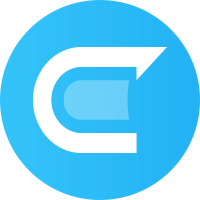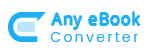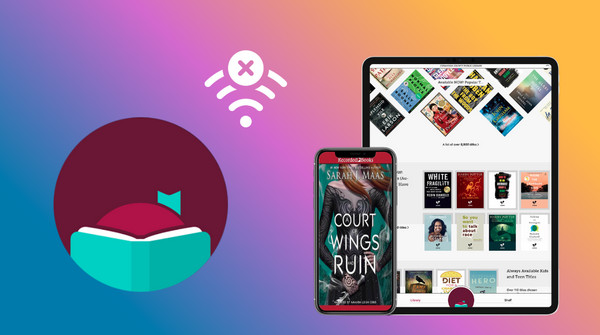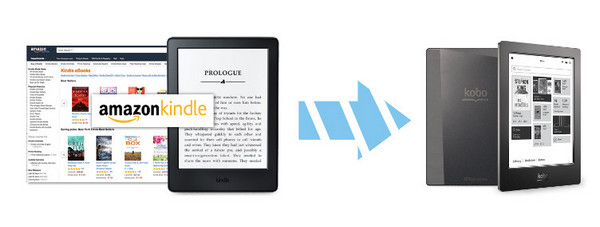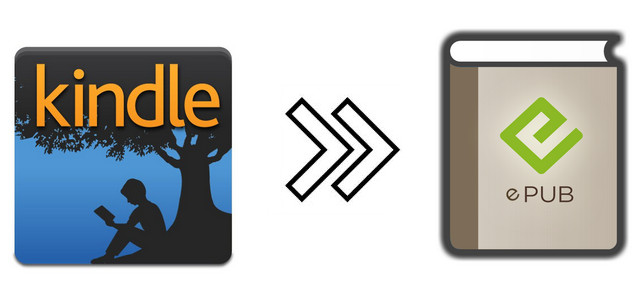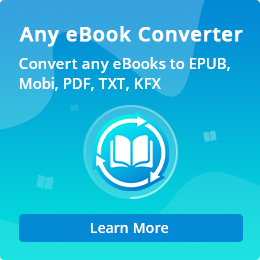How to Download Kindle Books to PC and iPad
When it comes to e-book readers, Amazon Kindle must be the most famous and desired brand. Traditionally, people tend to buy a lot of paper printed books, which doesn’t cost too much and convenient. But since the technology grown up, more and more people tend to read books online to save time and reduce some load of bookshelf. It is undeniable that Amazon Kindle provided users a lot of conveniences as possess of too many paper printed books would become heavy to carry around.
However, by considering the popularity, Amazon Kindle doesn’t seem to be very common if compared with PC or iPad. The Kindle is designed for reading e-books and listening to audiobooks only, it is actually not compatible with any other functions such as video games, social networks, or e-mail, etc. In contrast, iPad and computer are not limited by e-books only, which they are definitely more functional than Kindle, and that is the reason why you can see iPad and computer nearly everywhere on the street.
How to Read e-books on iPad or PC?
You must wonder how to read e-books on tablet or computer if you don’t have a Kindle. The following texts will teaching you how to get your kindle books available on your iPad or PC.
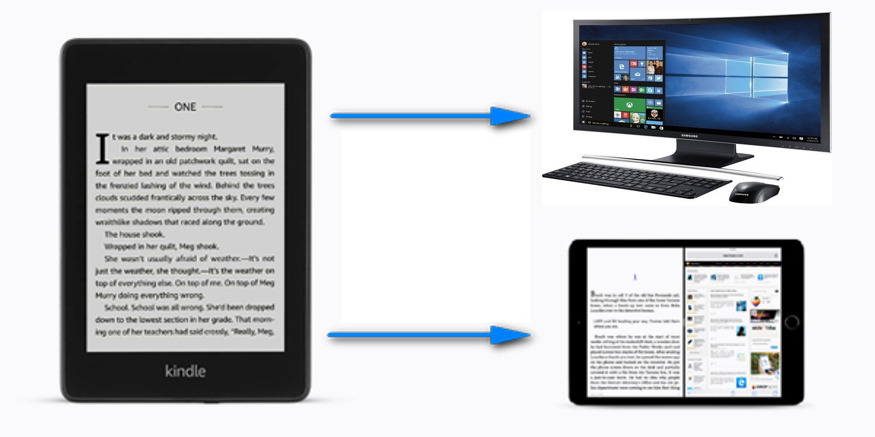
Method 1
Download Amazon Kindle Application to iPad or PC.
This must be the simplest way that many users are aware of. Amazon kindle is available on both android market and Apple Store, simply download the application to your devices so that you will be able to access the any books you want to read.
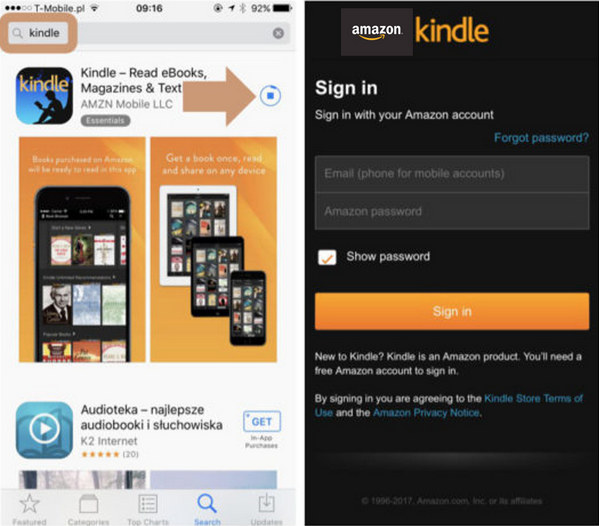
Method 2
Download Kindle Files to PC and Transfer iPad.
We all know that Kindle books can only be viewed if you have Kindle application installed on your tablet or computer, which means that they cannot be viewed offline unless you purchased the books. But in general, the downloaded files are available to read on Kindle app or device only, if you want to read Kindle books on a computer or tablet without the app, we will have to find some help from others. In this article, we are going to introduce the best solution regarding format converting, and you can download the Kindle books to your computer to read without any restrictions.
Any eBook Converter is a professional eBook tool that is able to download Kindle, Adobe, Kobo or Nook eBooks and convert them to other formats in batch.
Recommend
If you want to convert your PDF files to Word documents with incredible accuracy, PDF to Word Converter is your perfect choice. It is a professional PDF converting tool, devoted to helping you convert any PDF files to editable Word documents with the original layout kept.(Learn More )
How to Read Kindle Books on PC without the Kindle for PC App
Below is a full demonstration for the process. Before we get started, please have the program installed on your computer.
Step 1. Read Kindle Books on tablet
Launch Any eBook Converter. Click "Add eBook" on the upper left and there will be a pop-up window prompting you to browse and select the Kindle books that you want to download.
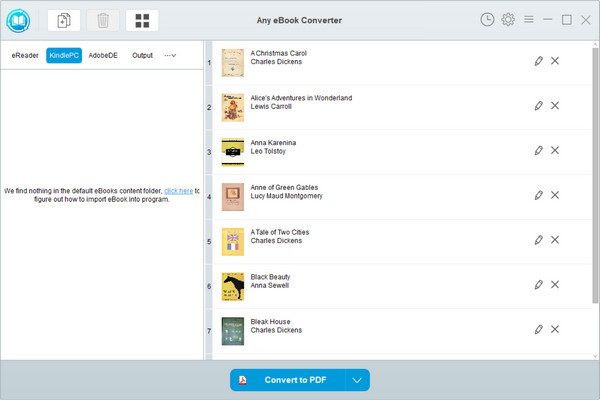
Note: If you connect an eReader device to your computer, Any eBook Converter will automatically detect and scan it. All of your ebooks will be listed on the left in a few seconds.
Step 2. Choose Output Format and Confirm Output Path
Click “V” icon on the bottom and you'll be able to select the output format. Here we chose “PDF” as an example.
By clicking the “Settings” on the upper right, you can customize the output path folder for converted books.
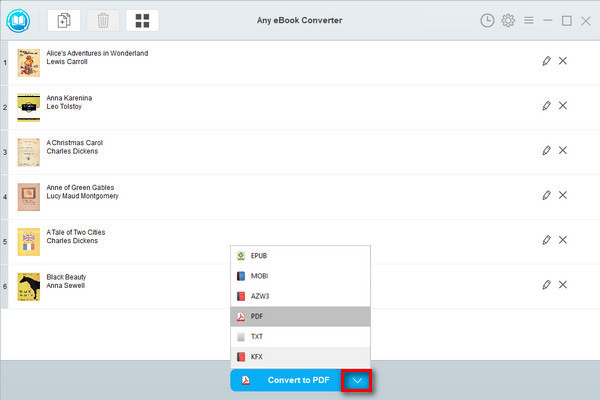
Note: The program keeps original quality for all eBooks and keeps all metadata after conversion. And by clicking the "Edit" icon on the right, you can edit any meta information which are important to you, including title, author, publisher, etc.
Step 3. Convert Kindle Books to PDF Format
Click "Convert to PDF" to start converting your Kindle books to PDF format.
When the conversion is done, you can find the converted DRM-free files by clicking the “History” on the upper right or directly going to the output folder you set in previous step.
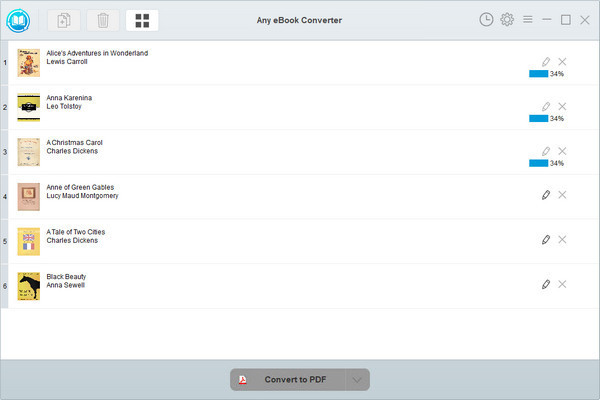
Step 4. Read Kindle Books on tablet
Now you've successfully downloaded your Kindle Books to PDF format, you can easily open and read them with Adobe or any other PDF Reader on your PC. You can also transfer them to your tablet like iPad if you feel computer is too heavy to carry with. Don't forget to check this out if you have no idea on how to transfer kindle books to iPad.
Note: The free trial version of Any eBook Converter enables us to convert one book at a time. If you'd like to add more at each time, please purchase the full version.
Summary
Reading Kindle books doesn’t have to be limited to a Kindle device. With the Amazon Kindle app, you can easily access your eBooks on both PC and iPad. But if you prefer more flexibility—like reading Kindle books without the app or transferring them freely to other devices—Any eBook Converter is the perfect solution. It lets you download and convert Kindle books to PDF or other formats, making them accessible anytime, anywhere. Try Any eBook Converter today to enjoy your Kindle library without limitations!