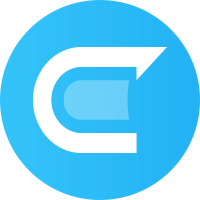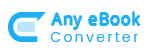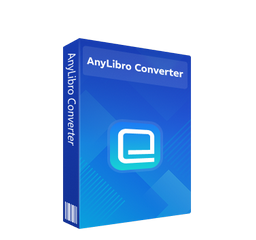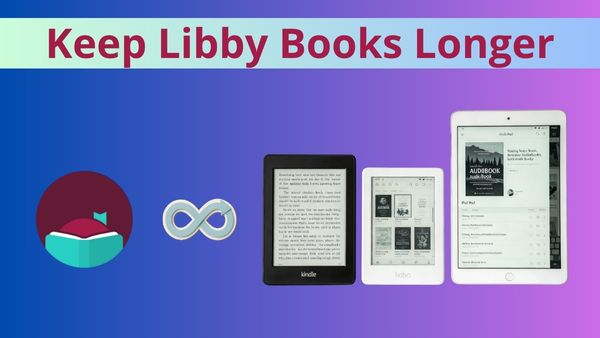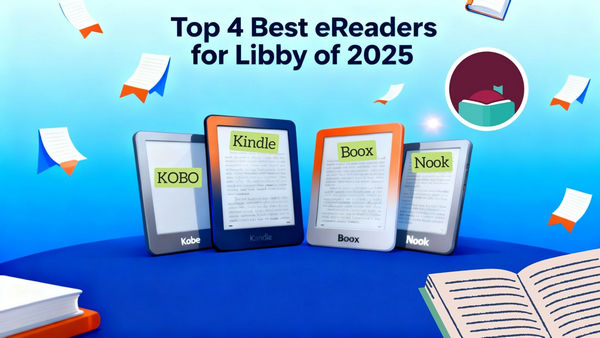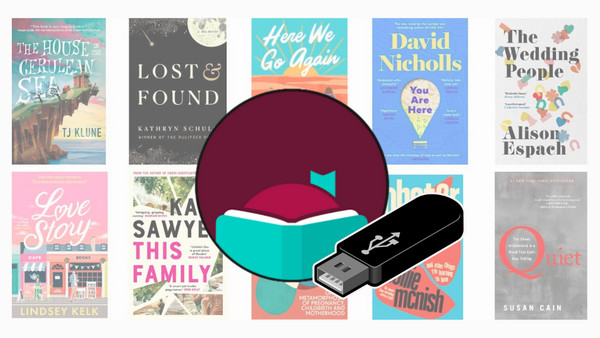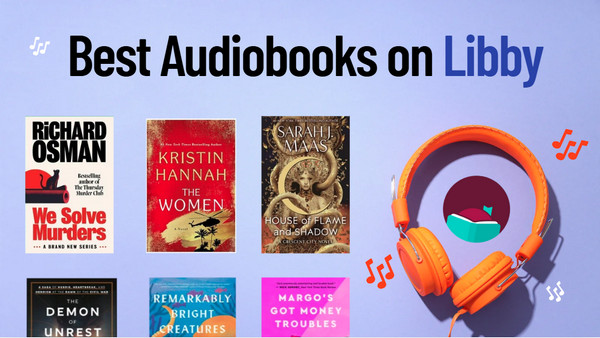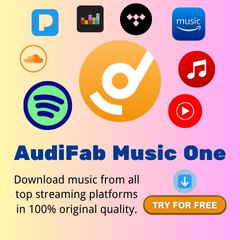How to Download Libby Audiobooks & eBooks for Offline Listening
Struggling to read your favourite Libby audiobooks and ebooks when you don't have WiFi? This guide will show you the clear steps to access them offline.
Many readers adore Libby for easy library book borrowing, but not everyone knows the steps to make books available offline. In this guide, we’ll explain exactly how to download books on Libby and listen to Libby audiobooks offline on your phone, tablet, or Kindle.
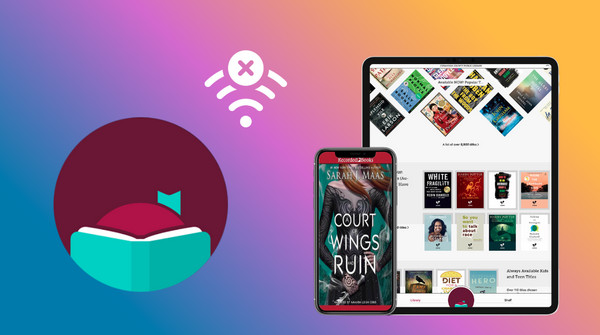
Part 1: How to Download and Read Libby Audiobooks Offline [Mobile/PC/Kindle]
Follow these easy steps to download Libby books to read offline on your phone, computer, or Kindle.
Download and Read Libby Books Offline on Mobile:
Typically, readers can directly download Libby audiobooks and ebooks on the Libby mobile app. Simply download it from the App Store (for iOS) or Google Play Store (for Android).
Step 1. Start the Libby app and sign in with your library card.
Step 2. Go to Menu → Downloads, then enable "Download Only On Wi-Fi".
Step 3. Locate the desired audiobooks or eBooks in the library, then tap "Borrow.".
Step 4. Once borrowed, your selected Libby audiobooks will be automatically downloaded for offline use.
Step 5. Go to your Shelf and navigate to the target audiobook, which will have a checkmark icon. Now you can read Libby audiobooks on your mobile device, even without a network connection.
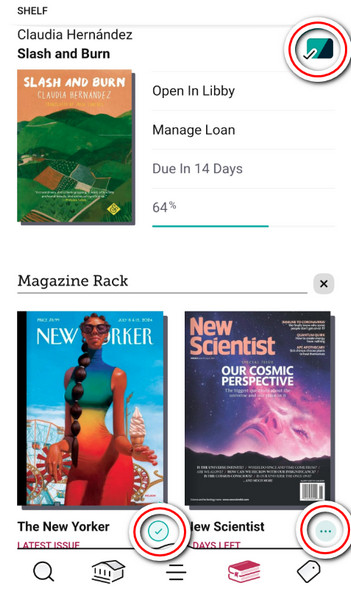
Note: The loan period for each book in Libby is typically set between 14 and 21 days. Remember to return and re-borrow it. If you want to keep Libby audiobooks permanently on any device—without worrying about the loan period—you can use AnyLibro Converter to download Libby audiobooks offline. (Just skip to Part 2.)
Download and Listen to Libby Books Offline on PC:
While the Libby web-based site does not feature offline listening, you can still download Libby books offline via Adobe Digital Editions (ADE).
Step 1. Visit libbyapp.com and link your library card.
Step 2. Select a book to borrow, then find it on your Shelf.
Step 3.Click Read with > Other Options > EPUB or PDF (if available). Later, ADE will help you download Libby books as EPUB files for reading offline.
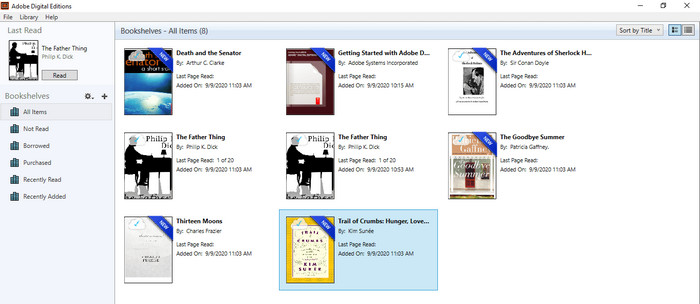
Get Libby Books Offline on Kindle Fire:
You can download the Libby App from the Amazon Appstore for newer Kindle Fire tablets, starting with the 2020 model and certain older ones.
Step 1. Get the Libby app on your Kindle Fire(Fire Tablet) device.
Step 2. Open Libby and log in usng your library card and PIN.
Step 3.Search for the book you’d like to borrow. Once you find it, tap Borrow, and the book will automatically start downloading to your Kindle Fire tablet.
Part 2: How to Download Libby Audiobooks Offline for Playing Anywhere [Recommended]
AnyLibro Converter is a specialist in downloading audiobooks, ebooks, and magazines from Libby to your local computer at lightning speed. Additionally, AnyLibro seamlessly converts Libby books into offline audio in MP3, M4A, M4B, and EPUB formats. It preserves the original audio quality and ID3 tags, enabling you to easily organize your Libby book collection.
With Libby book downloads, you can transfer them to smartphones, car stereos, Kindle, and other MP3 players for true offline listening.
How to Convert Libby eBooks to EPUB with AnyLibro
Step 1. Add Your Library & Card
Open AnyLibro Converter and click the Search icon on the interface. Enter your library’s name to locate it, then sign in using your library card credentials. This grants the tool access to your borrowed items.
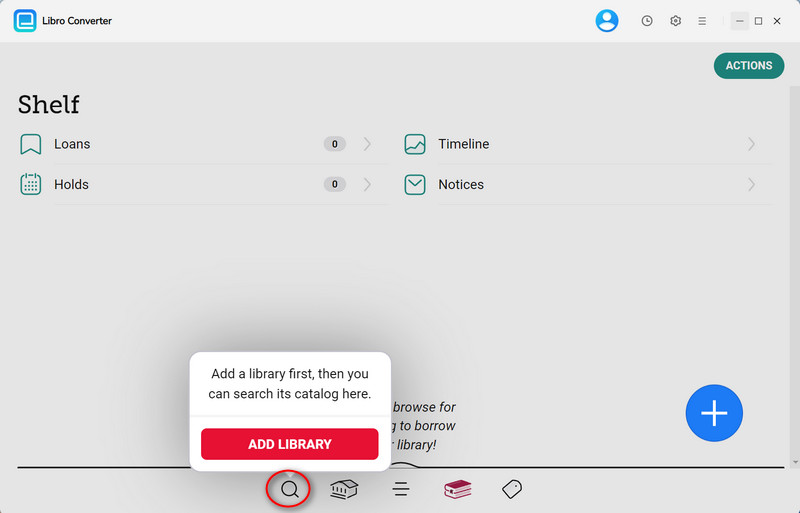
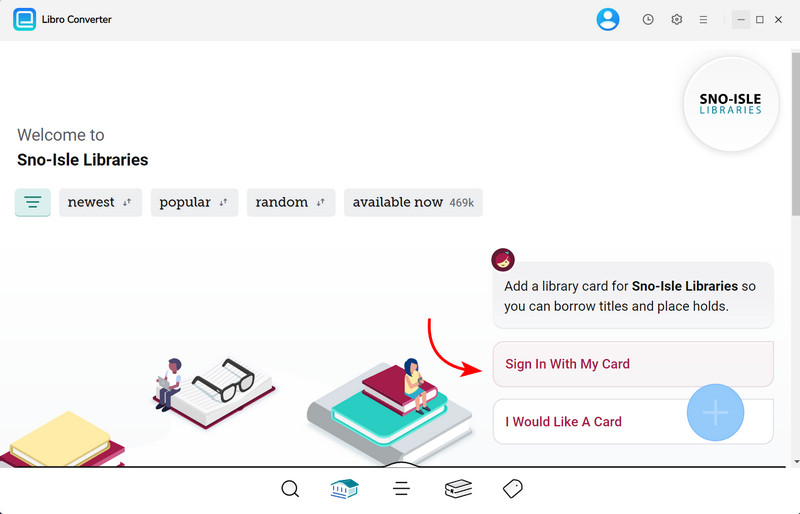
Step 2. Borrow Desired eBooks or Audiobooks
Look for the titles of the books and add them to your list of things to borrow. Please return the products you already have if you have reached your loan limit.
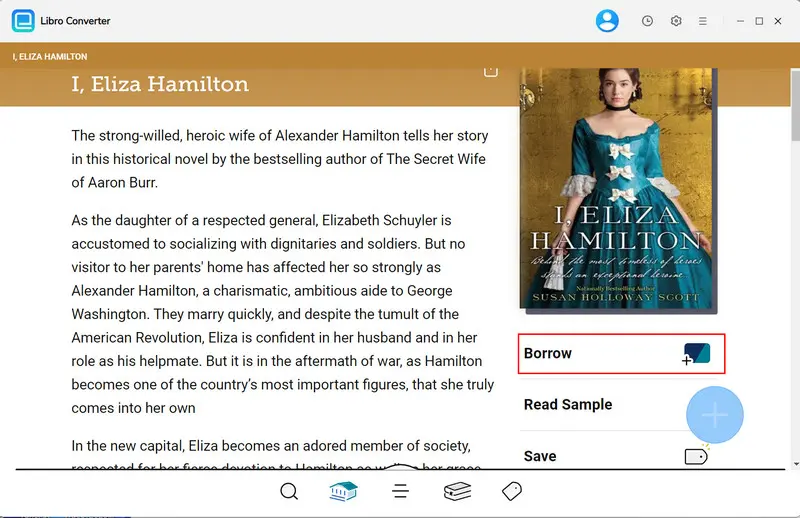
Step 3. Set up Output Parameters
Click a gear icon to open the Settings menu. Select the audio format for your Libby audiobooks. Adjust bitrate, output directory, and other parameters as needed.
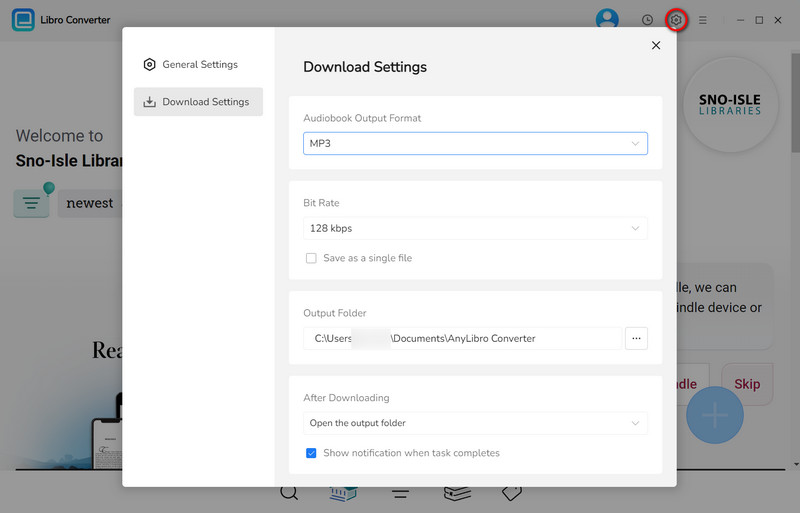
Step 4. Download Books on Libby
Open your Shelf, click the "+" button, and add books to your conversion list. Click "Download" to start download Libby audiobooks at a fast speed.
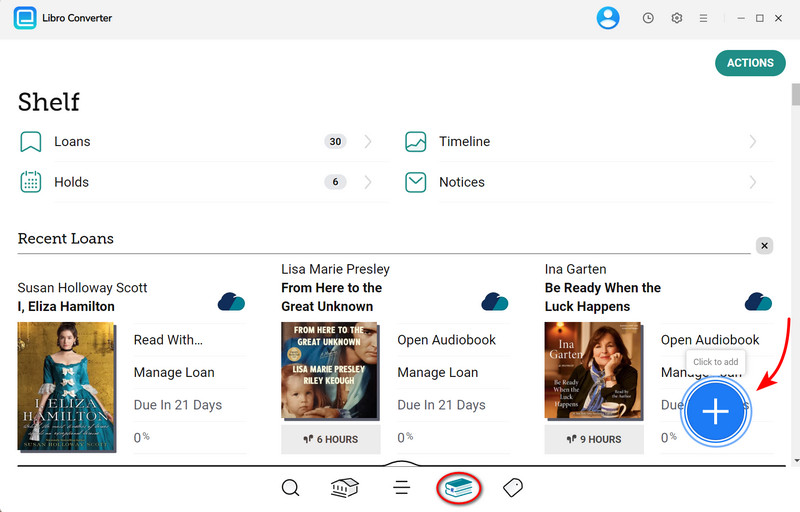
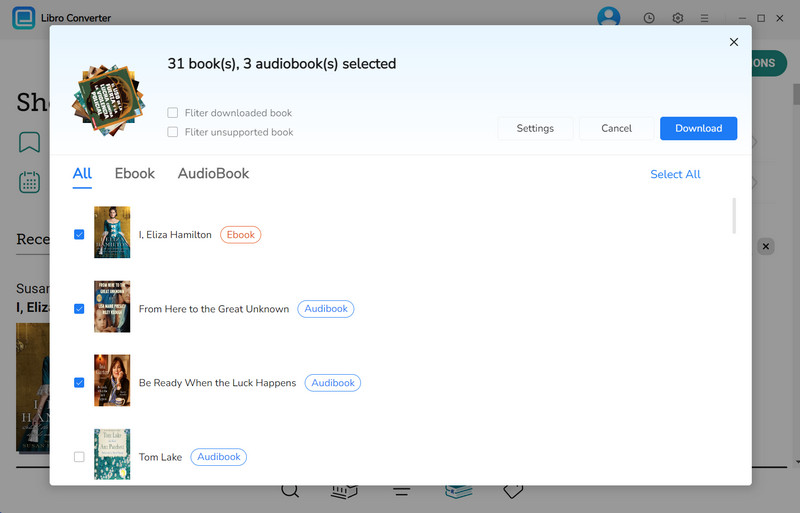
Step 5. Read Downloaded Libby Books Offline
Once conversion is done, open the output folder to find your eBooks or audiobooks. Now you can read or listen offline on Kindle, tablets, smartphones, or other devices without network.
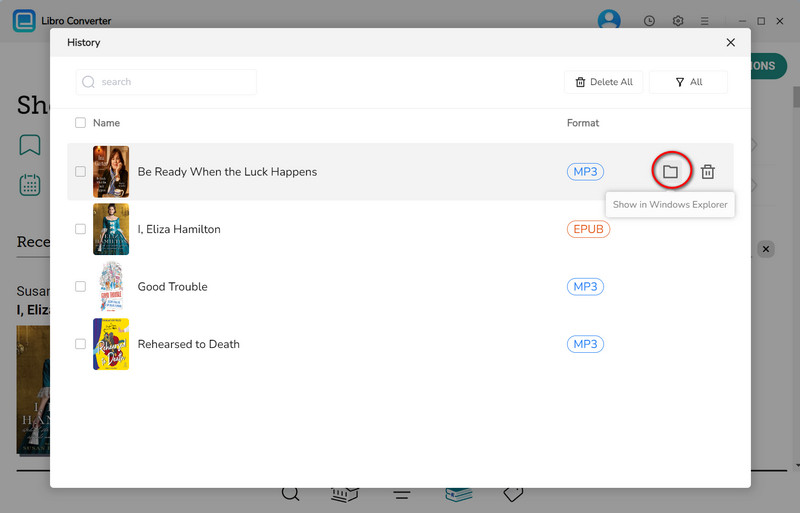
Frequently Asked Questions
Q1: How many Libby books can I download at a time?
A: Users are allowed to borrow and download up to 10 ebooks, audiobooks, magazines, respectively.
Q2: Do the Libby downloads expire if the load ends?
A: Yes. Your downloaded Libby titles will automatically be removed when the lending period ends. To keep Libby books playable forever, you can try AnyLibro Converter.
Q3: Can I listen to Libby books offline on multiple devices?
A: Yes. But you need to download the book separately on each device where you want offline access.
Q4: Why can't I download Libby books via Wi-Fi?
A: Ensure you've activated the option of "Download Only On Wi-Fi" if you want to get Libby books downloaded in Wi-Fi.
The End
By following the simple steps in this guide, your Libby books are always ready to read or listen to—no Wi-Fi needed. Beyond that, if you prefer a more permanent solution, AnyLibro Converter is a great tool to help you enjoy your Libby audiobooks offline, forever. Combine the power of Libby and AnyLibro Converter to download your books on your phone, tablet, or Kindle, and take your library with you wherever you go.
Note: During the trial version, you can only convert and save the first 20% of each book. To unlock full access and convert entire books, you’ll need the full version.