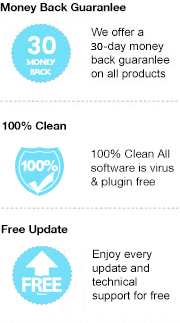Kobo books are protected by standard ADE DRM. As a result, when you buy an eBook online from Kobo Store, what you get is a DRM-protected EPUB book. In other words, you don’t exactly own the book, what you paid for is just something similar to a license to get access to read that book.
Generally, Kobo books can only be read on an e-Reader that supports Adobe Digital Editions. If you’d like to read them on Kindle or any other non-ADE supported devices, it’s a must to remove the DRM from your Kobo books and sometimes you’ll need to convert your Kobo books to other formats as well.
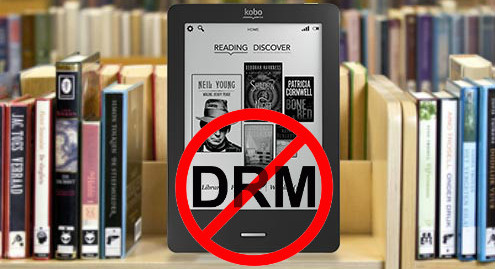
In this article, we are going to introduce a simple yet efficient way to remove DRM from Kobo books step by step so that you can really own the books and read them on more devices freely.
Any eBook Converter is a professional eBook tool that can remove DRM from Kindle, Adobe, Kobo & Nook eBooks and convert them to DRM-free EPUB, PDF, MOBI, AZW3, KFX or TXT format in batch.
Key Features
Any eBook Converter enables us to get rid of DRM in Kobo books with three simple steps, and below is a demonstration of the whole process. Before we get started, please have the program well installed on your computer.
Note: Please make sure you’ve already installed ADE on your computer, added and downloaded your Kobo books in the Adobe Digital Editions library before running Any eBook Converter.
Step 1. Upload Kobo eBooks to Any eBook Converter
Launch Any eBook Converter and click "Add eBook" button on the upper left. There will be a pop-up window allowing you to browse and upload the Kobo books that you want to remove the DRM from.
The DRM of your Kobo books will be automatically removed immediately once they are successfully added to Any eBook Converter.
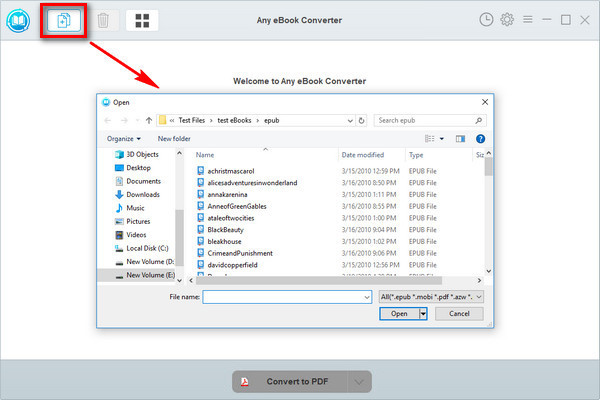
Note: If you connect your Kobo device to your computer, Any eBook Converter will automatically detect and scan it. All your ebooks will be listed on the left of the interface in a few seconds.
Step 2. Choose Output Format and Confirm Output Path
Click “V” icon on the bottom and select an output format - PDF, for example. By clicking the “Settings” button on the upper right, you can customize the output path for the converted books.
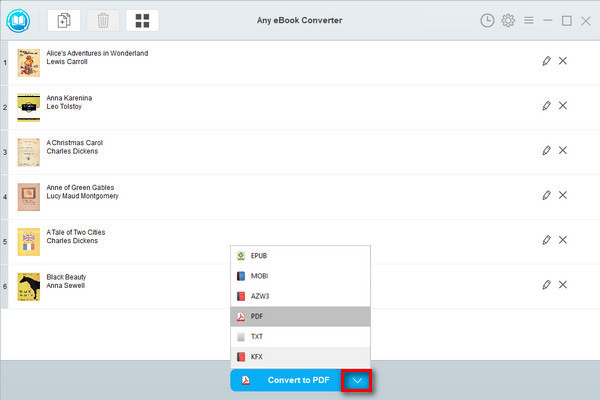
Note: The program retains the original quality of all eBooks and keeps all metadata after conversion. And by clicking the "Edit" icon on the right, you can edit all the important and useful meta information by yourself, including title, author, publisher, etc.
Step 3. Convert Kobo Books to a DRM-free Format
Click "Convert to PDF" button to start converting your Kobo books to DRM-free PDF format. If you'd like to keep them as .epub files, just choose "EPUB" as the output format in Step 2.
When the conversion is done, you can find the converted DRM-free files by clicking the “History” button on the upper right or directly going to the output folder you set in previous step.
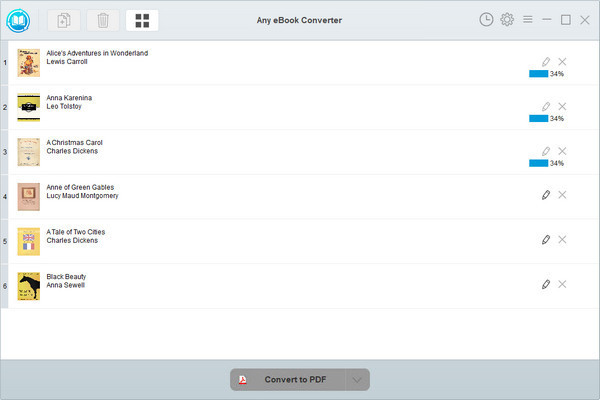
Now you've got your Kobo books in a DRM-free format, you can easily read them on Kindle & more devices or share them with your friends, etc.
Note: The free trial version of Any eBook Converter enables us to convert one book at a time. If you'd like to unlock the amount limitation, please purchase the full version.