1
Register Program
- Click top-right "Menu" button and choose "Register" in the drop-down list, or click the key icon in the bottom right corner, you will get the registration window. Then please copy and paste the Email and Code to register the program.
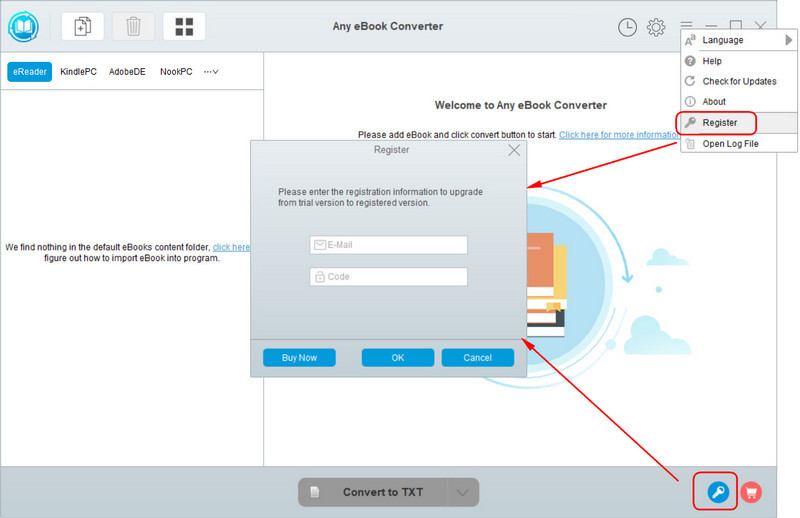
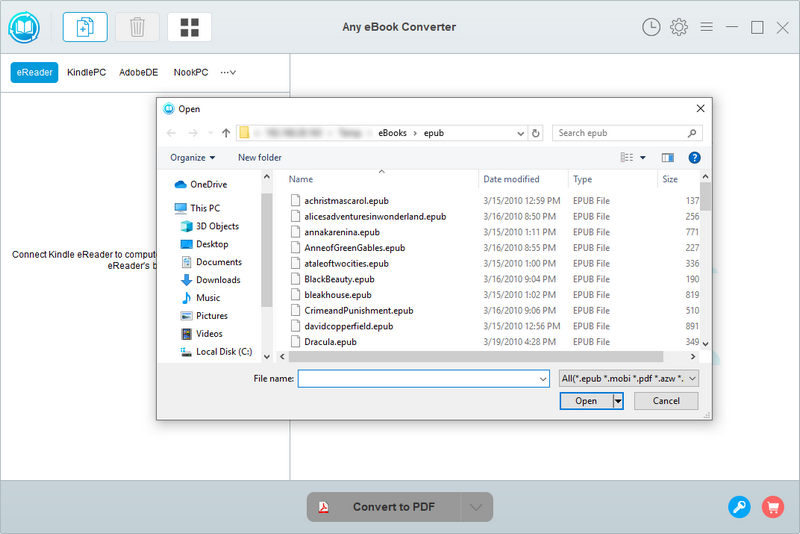
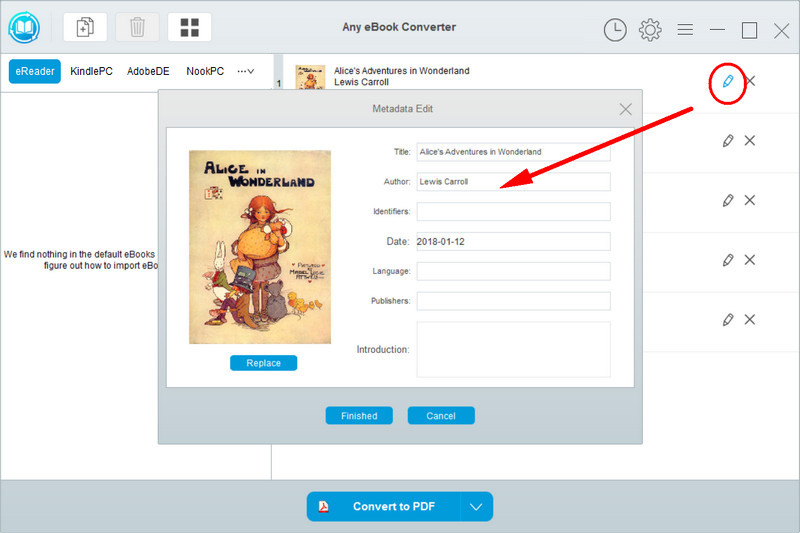
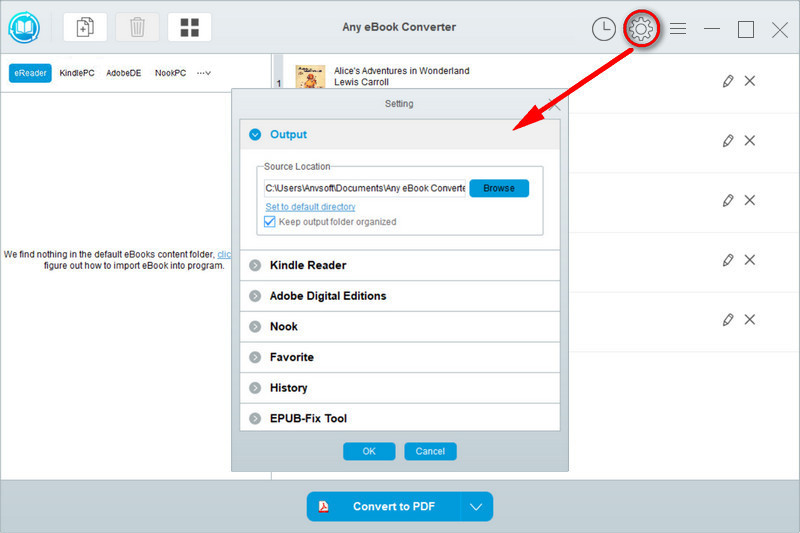
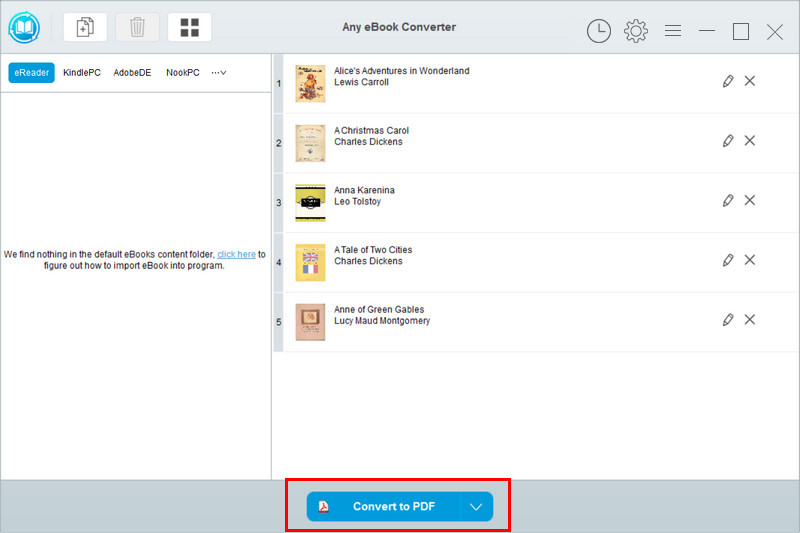
 button.
button.